You accidentally open an .mp4 file, picture or a web page with Microsoft Word? After doing that, Microsoft Word will be present in the Windows Explorer Open With menu every time you select .mp4 file types. Every time you open a certain file type (.mp4 .mp3 .html .php .txt .pdf …) with a particular software, Windows 7 or Windows Vista will automatically add that software inside Open With menu. This can be useful to quickly open a file with another software that is used normally, but it quickly becomes annoying when inadequate software fill up the menu and in this tutorial I will show you how easily you can clean this list and remove those software’s that are unnecessary.
Before proceeding to below steps make sure you backup your Windows registry in case something goes wrong which may cause your system crash. However if you follow exact steps I showed you below you should not have any kind of problems, this is just for precautions.
Step 1: While having your registry backed up, go back to Registry Editor again and follow this path HKEY_CURRENT_USER \ Software \ Microsoft \ Windows \ CurrentVersion \ Explorer \ FileExts
Step 2: You should see a list of all types of files stored on your computer
Step 3: Double click the name of the extension whose Open With menu you want to clean, for example .jpg and then open the key OpenWithList.
Step 4: In the right pane, all software which are inside Open With list are listed here. Note that software can even be uninstalled from the list so be careful
Step 5: Click the value whose data field corresponds to the software which you want to remove from the list and press the Delete key on your keyboard
Step 6: Click Yes to confirm deletion of that value.
Step 7: The software is immediately removed from the Open With list
Step 8: Repeat above steps for other software and file types whose Open With list you want to clean
Step 9: Note that the software used by default to open this file type can not be removed from the list
Step 10: Now once we have cleaned Open With list and removed those unnecessary software lets add the right software which you want to use to open specific file type. To do that right click on the file type you want to change the default software and click Open With and then click Choose Default Program...
Step 11: Pull down lists Recommended Programs and Other Programs and choose the software you to use as default when opening your file type
Step 12: Verify that the Always use the selected program to open this kind of file is checked. Otherwise, your file will be opened this time with the selected software and it will be added to the Open With list. However, this will not change the software used by default when you double click a file of that type.
Step 13: Finally, click OK.
[ttjad keyword=”desktop-computer”]

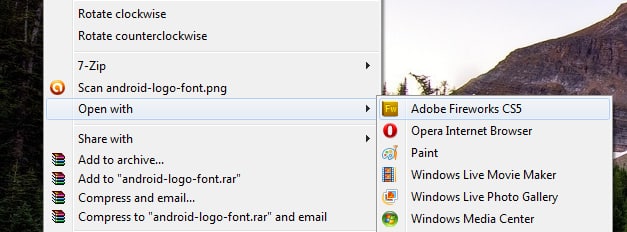
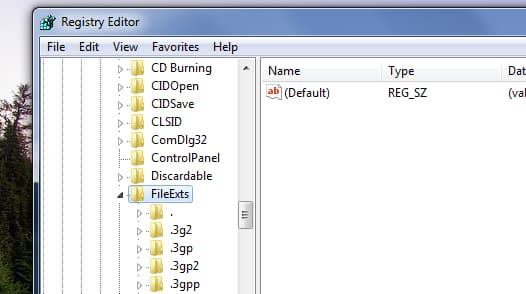
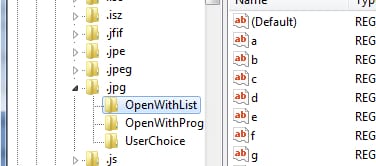
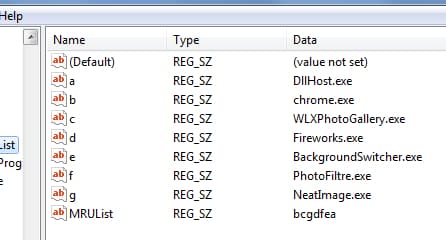

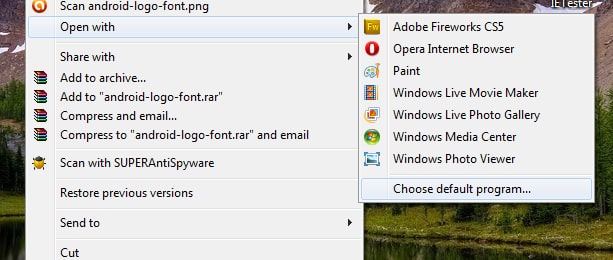
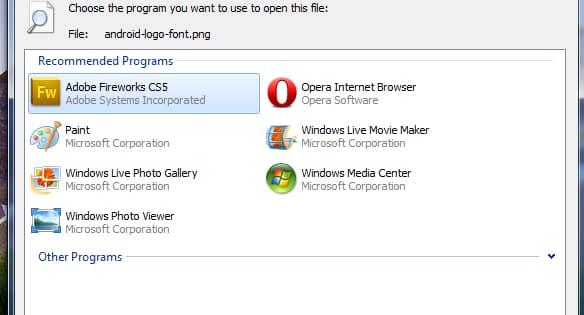

![Read more about the article [Tutorial] How To Integrate Service Pack 1 To Windows 7 Installation Disk](https://thetechjournal.com/wp-content/uploads/2012/06/sp1-win-7-512x288.jpg)
![Read more about the article [Tutorial] How To Record Video Conversation In Windows](https://thetechjournal.com/wp-content/uploads/2012/07/regio-window-camstudio.jpg)
![Read more about the article [Tutorial] How To Add More Keyboard Layouts In Windows 8](https://thetechjournal.com/wp-content/uploads/2012/11/general-windows-8-5a4sd6e7r9w8er-512x158.jpg)