When you type a search keyword in Google Chrome address bar and hit enter by default you get your search results in Google. However Google Chrome allows you to add a search engine to find information quickly on a particular site rather than search on Google.com. This tutorial will show you how to add/configure your default search engine in Google Chrome.
Step 1: Run Google Chrome and make a right-click on the address bar. Then select Edit search engines.
Step 2: Then click Add and fill out the following information:
Name: Simply enter the name of your search engine. For example TheTechJournal.
Keyword: Enter the name of the website you want to create the engine. For example TheTechJournal.com
URL: This is the most important part. Here you must enter the URL for the website you want to search, and insert the % symbol to the location of the search term. For example, to find how to guides related to Google Chrome, the URL is http://thetechjournal.com/category/how-to/. Now when we change the url which we want to add to Google Chrome search engine it will look like this http://thetechjournal.com/?s=%s
Step 3: Click OK to add a search engine
Step 4: Now you need to add/configure your new search engine in Google Chrome. From Other Search Engines List find your newly added search engine, hover your mouse over its name and click blue button Make default
Step 5: Now it only remains to type your search term in your browser address bar and hit Enter. You search term will be searched on TheTechJournal website.


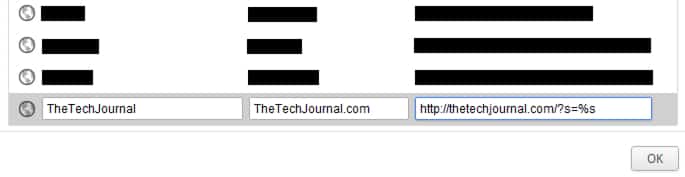
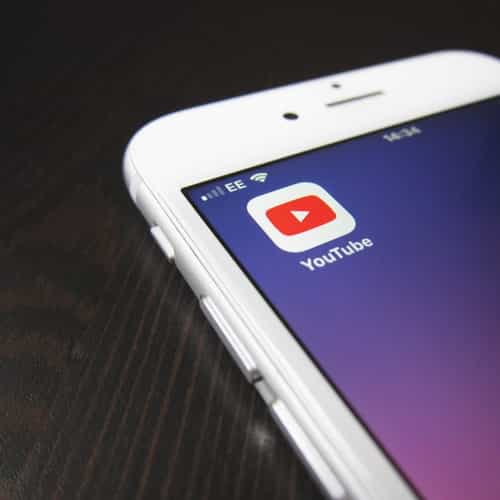
![Read more about the article [Tutorial] How To Import Your Entire Gmail Account In Outlook 2007](https://thetechjournal.com/wp-content/uploads/2012/03/gmail-settings.jpg)
![Read more about the article [Tutorial] How To Disable Auto-Update Of Android Apps](https://thetechjournal.com/wp-content/uploads/2014/11/GPS-432x768.png)