Got stuck on apple boot logo? Not opening iOS device? Here you can learn how to fix this issue.
Your iOS device may get freeze apple boot logo and it keeps loading and loading. You can’t do anything because it’s not opening and stuck on bootloader. It’s likely a mini heart-attack to you. It occurs when you try to jailbreak your device or you are running the beta version of iOS and it has a problem in the system file.
So, don’t take it seriously. There is always a way to fix these problems. To get started, follow the methods below:
Method 1: Force Reboot
In the simplest way, you have to force reboot your iPhone or iOS device. By Holding down the “Home button and Power button” your phone will be rebooting. This might solve your problem.
Methode 2: Recovery Mode
If the first method fails, you can try this one. Go into recovery mode to get access to iTunes and restore it to factory settings.
Step 1: Press and hold down the On/Off button for 3 seconds to turn off your iOS device.
Step 2: Then swipe “slide to power off” slider to the right to turn off.
Step 3: Now press and hold down the “Home button”. But don’t release it. (iPhone 7, iPhone 7 plus and the later versions need to press and hold the “volume down” button)
Step 4: Plug into the Mac or Windows PC. Make sure iTunes is installed.
Step 5: Now release the Home button. (For iPhone 7, iPhone 7 plus and the later versions need to press volume down button)
Now you will notice a thunderbolt with charging logo appearing on your device screen. This means you have successfully entered into the recovery mode.
Step 6: Then you will notice iTunes has recognized your device. Then click on “Restore iPhone”.
Step 7: After restoring you device exit recovery mode by pressing and hold the “Home and Power button” for 15 seconds till the screen goes black.
Step 8: Then release the “Home button” but press the “power button” until it boots up.
Method 3: DFU Mode
DFU (Device Firmware Update) mode is your last option to fix your iOS device. Otherwise, your device has hardware issues and cannot be fixed in this way.
In this mode, your iOS device restores it to factory settings without turning on the bootloader. In this process, your device display will be turned off and also this process will erase all data.
Step 1: Open iTunes on your PC. Connect your device to your PC using USB cable.
Step 2: Now, turn off your device. Press and hold down the On/Off button for 3 seconds to turn off your iOS device. Swipe “slide to power off” slider to the right to turn off. (To enter DFU mode in iPhone 7 and iPhone 7 plus go here.)
Step 3: Now press and hold down the “Home button” while still holding down the On/Off button. (For iPhone 7 and iPhone 7 Plus press and hold down the volume down button)
Note: Hold both buttons for 10 sec. If you hold a little bit longer, you have to start the whole process again in case of boot logo appears.
Step 4: Release On/Off Button. But don’t release “Home button” until 5 seconds.
Now your iTunes will detect your device. You have successfully entered into DFU mode.
Note: If you notice “Plug into iTunes” appear continuously then you need to start the whole process again.
If you can’t exit DFU mode then follow the simple instruction from here.


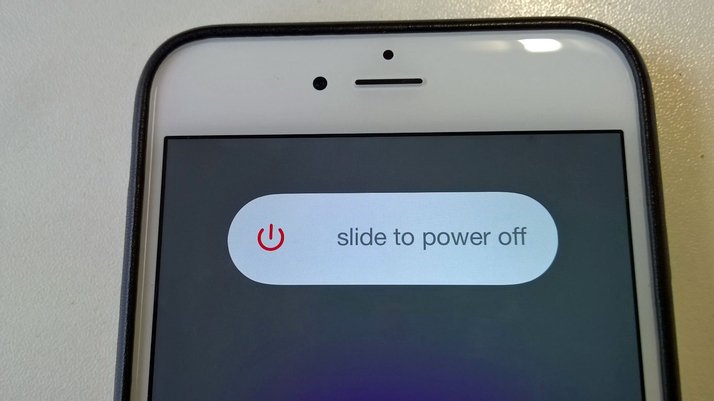
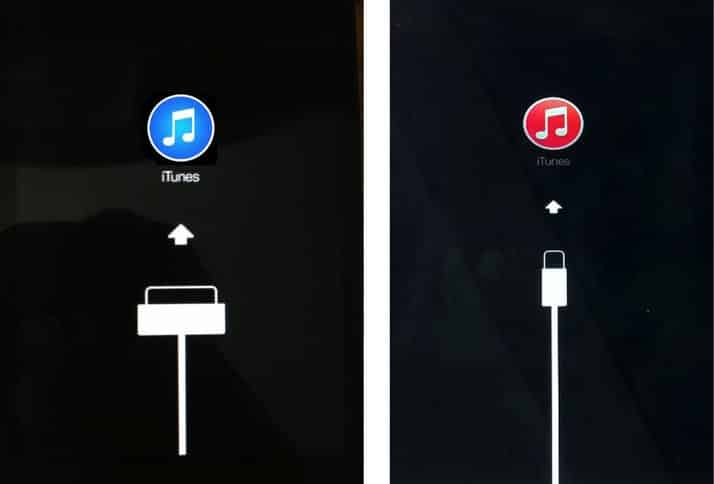
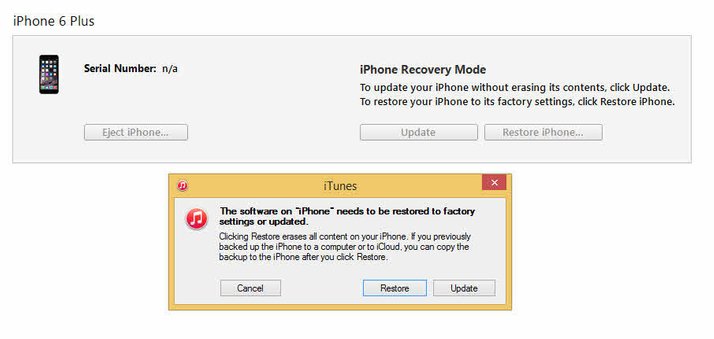
![Read more about the article [Tutorial] How To Disable Windows 8 Home Screen Animation](https://thetechjournal.com/wp-content/uploads/2013/01/computer-right-click-as1e5ew4rd314654op-512x238.jpg)
![Read more about the article [Tutorial] How To Increase The Speed Of Your Computer Or Laptop Running Windows 7](https://thetechjournal.com/wp-content/uploads/2012/04/internet-options.jpg)
![Read more about the article [Tutorial] How To Enable Handwriting Recognition In Windows 7](https://thetechjournal.com/wp-content/uploads/2012/03/pen-touch.jpg)