If you found yourself in situation that you need to upload your Microsoft PowerPoint presentation as a video file on YouTube or simply send it in video format and you was wondering how to do that this tutorial will help you. The good side of exporting/converting your PowerPoint into video format is that the person who is viewing your presentation won’t require PowerPoint; all he will need to have is a video player (e.g. Windows Media Player) or a internet connection if he is watching your presentation on YouTube or any other video hosting website.
To export/convert your PowerPoint presentations into video follow steps below
Step 1: Open your presentation with PowerPoint 2010
Step 2: Click Office button located at the top right, form dropdown menu click Share and choose Create a Video
Step 3: Now you have the option to set the effect on High Quality, Medium Quality or Low Quality. Also select the time spend on each slide. Once you are done with adjustments click Create Video
Step 4: Choose a location where you want to save your video presentation and click Save button
Step 5: Now all you have to do is open your video and test it to see if all works OK.
[ttjad keyword=”microsoft”]

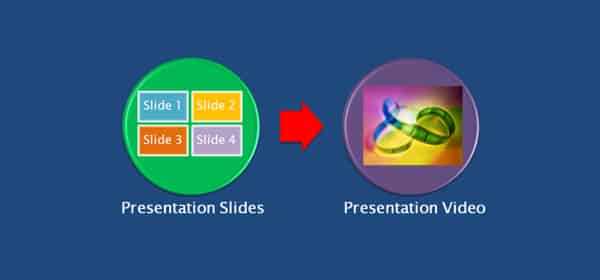
![Read more about the article [Tutorial] How To Remove Dead Links From Your Firefox Bookmarks](https://thetechjournal.com/wp-content/uploads/2012/05/firefox-bookmarks-dead-logo-512x252.jpg)
![Read more about the article [Tutorial] How To Add Disk Cleanup Tool To Right Click Menu In Windows 8](https://thetechjournal.com/wp-content/uploads/2013/01/cleanmgr-a5s4d65we4r65e55e5.jpg)
![Read more about the article [Tutorial] How To Control VLC Player Remotely](https://thetechjournal.com/wp-content/uploads/2012/07/vlc-preferences-a3s21d32g432s1df.jpg)