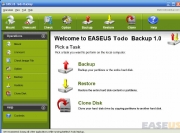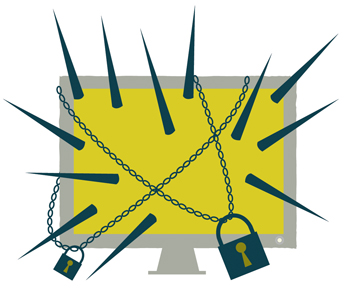The guys at PC World have come up with a list of 15 very useful utilities to keep your PC and your valuable data secure. Use these utilities absolutely free of cost and your data will remain safe and your PC impenetrable.

Lock Down Your PC
Protect your PC with the following four downloads and services, all free. We’ve also chosen four great no-cost antivirus apps.
Passwords play a prominent role not just in computing but also in everyday life. Download KeePass to organize and protect all manner of important data, from ATM codes to Social Security numbers to Web passwords. You need remember only a single password–this download remembers the rest.
OpenDNS promises to protect your kids from online violence, pornography, phishing, and more. Guess what? It works. Even better, there’s nothing to install. Simply sign up and point your PCs or router to the OpenDNS servers, and presto: bulletproof protection.
Its name is a bit over the top, but SuperAntiSpyware is a robust, legitimate malware fighter. This download runs in the background and staves off and removes even the nastiest attacks.
Clicking any link that you find on the Web–even one at the top of a Google search page–can lead to a spyware infestation. The free browser plug-in Web of Trust vets the links you click. Green means good, red means bad. Simple.
 Illustration by Andrew Bannecker
Illustration by Andrew Bannecker
PCWorld Tested: Free Antivirus Programs
- Pro: Capable malware detection
- Con: Confusing interface
- Bottom line: Solid antimalware protection.
AVG Anti-Virus Free Edition 8.5
- Pro: Good PC disinfection
- Con: Slow on-demand scans
- Bottom line: Useful blocking of Web-based attacks.
- Pro: Excellent detection, disinfection process
- Con: Interface not novice-friendly
- Bottom line: Thorough protection and top-notch scan speed.
Microsoft Security Essentials (beta)
- Pro: Nearly perfect in disabling infections
- Con: Somewhat slow
- Bottom line: An effective utility.
Workhorse Programs to Keep Your Data Safe
Avoid data disasters with these seven downloads and services.
Sure, you regularly back up local data. But what about Facebook contacts, Twitter feeds, and Flickr photos? If you don’t trust the cloud, sign up for Backupify to get 1GB of storage, weekly backups of all your online accounts, and the ability to download your backups to your PC.
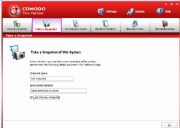
Macrium Reflect Free Edition images your hard drive so that you can restore your system in the event of a disaster. This download can run automatically at set times, too. The utility’s seemingly straightforward interface requires some understanding of the XML data format, however.
Windows Live SkyDrive gives you 25GB of free online storage, and SDExplorer lets you access that storage right from Windows Explorer. No more wrangling Live SkyDrive’s rather awkward Web-based interface–this extension provides drag-and-drop simplicity for file management.
SpiderOak gives you 2GB of free online backup space, a perfect amount for preserving small batches of data such as Word documents or Quicken files. This download runs in the background, saving your selected files whenever it detects changes, so you can set it and forget it. Plus, the software can archive data stored on network drives.
Courtesy of Microsoft, SyncToy syncs files between two home-network locations, such as a desktop and a laptop, or a flash drive and a network folder. Just choose a “left” and “right” folder and specify a few sync settings; this little-known utility does the rest.