Internet Download Manager is most widely used with Chrome Browser. But it cannot work properly unless you add IDM extension to Chrome.
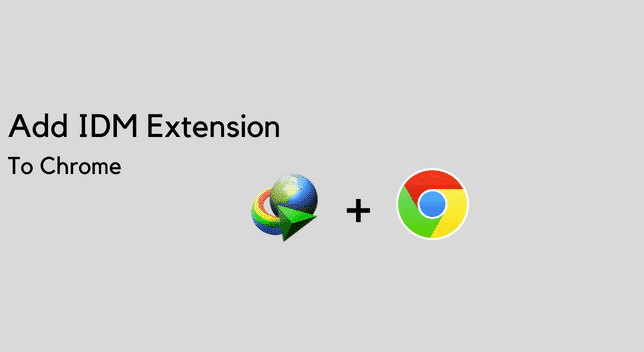
When you installed IDM for the first time on your device, its extension was added to your Chrome Browser. But chances are, after a certain time period it stopped working properly.
Whenever you visit YouTube and play a video, you will see an IDM download tab appear at the top. This is the simplest way of telling if your IDM extension is working properly. If the download tab does not appear, it means you need to do some repairing.
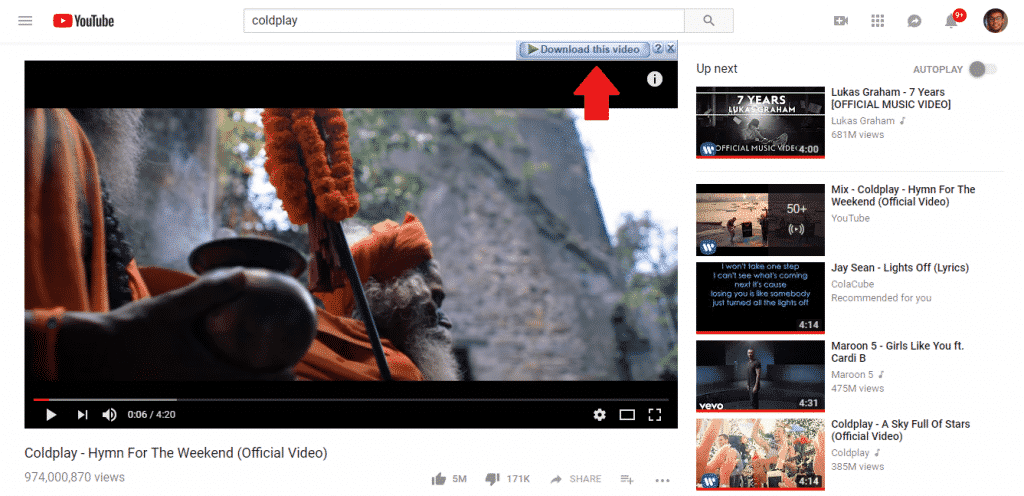
The reason for this might be the IDM extension for your Chrome Browser is not working properly.
Add IDM Extension To Chrome
Now to fix this problem, first remove the IDM extension from Chrome.
First Step
Click on the three dots at the very right top corner of your Chrome Browser. Then navigate to More Tools > Extensions.
In the new window, you will see all the extensions listed out. Each extension will be presented inside separate cards. Remove the IDM extension. You will find the Remove Button right at the bottom of the card.
Second Step
Open the Desktop Application of IDM. Navigate to Downloads>Options. This will bring up the Internet Download Manager Configuration pop-up.
Make sure the boxes ‘Use advanced browser integration’ and ‘Google Chrome’ are checked.
Third Step
Navigate to the Drive where you have installed the Internet Download Manager software. It must be on your C Drive. Once you are inside your C Drive navigate to-
Program Files (x86)>Internet Download Manager.
Now once you have found the folder look for the file IDMGCExt.crx
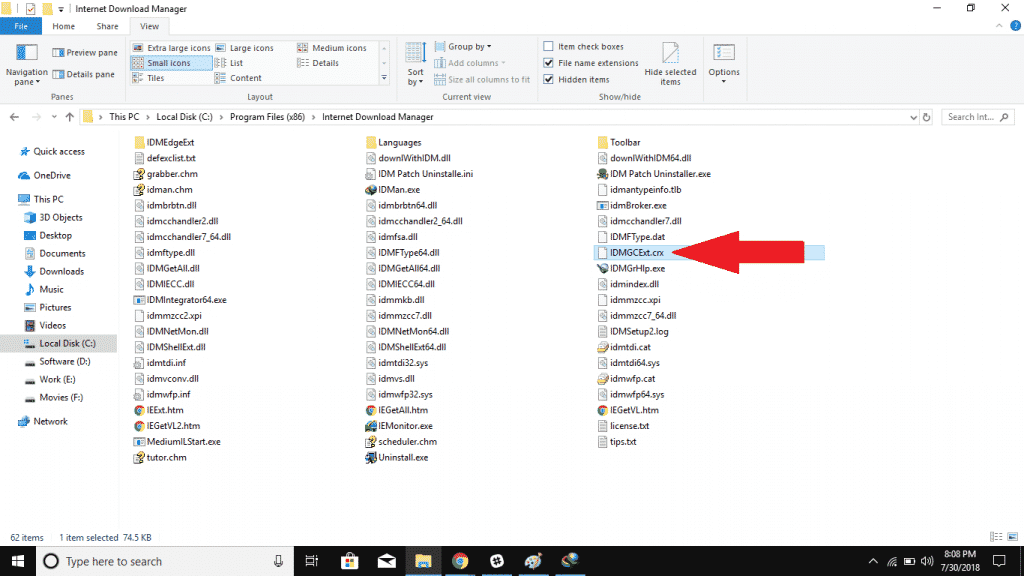
Now simply drop the IDMGCExt.crx file from your C Drive, inside the Extension Tab on Chrome.
Done! That should do it.
Wrapping Up!
You might want to check if it works. Open Youtube on Chrome and Play a video. If the IDM download tab appears, this means you have successfully added IDM Extension to Chrome.
In the meantime here is a quick blog on how to use any website as a Search Engine on Chrome.

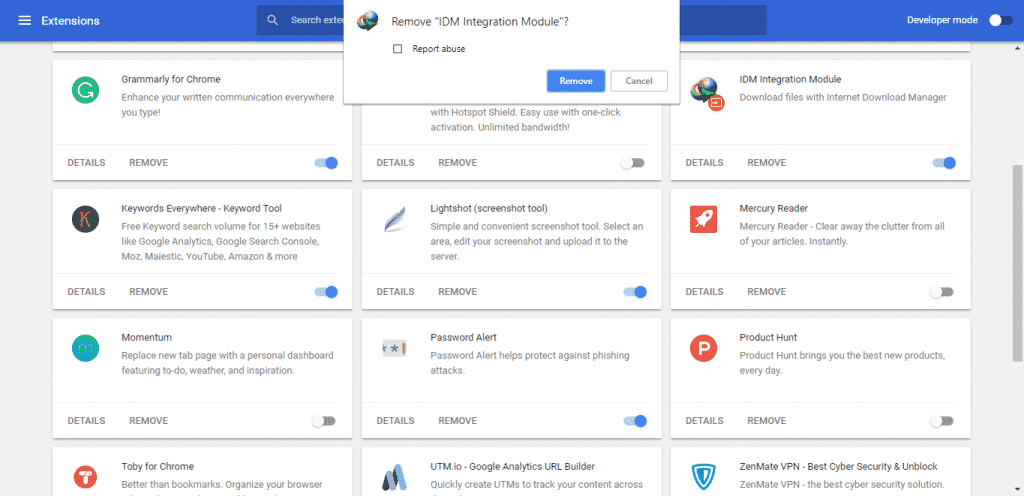

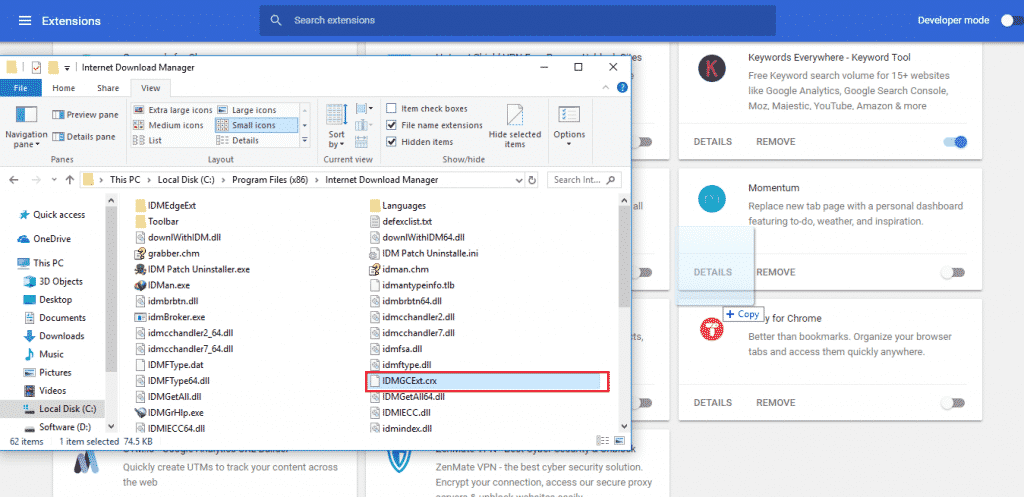
![Read more about the article [Video] Spend $10 And Turn Your Smartphone Into A Microscope](https://thetechjournal.com/wp-content/uploads/2013/10/Turning-Smartphone-Into-A-Microscope-512x419.jpg)
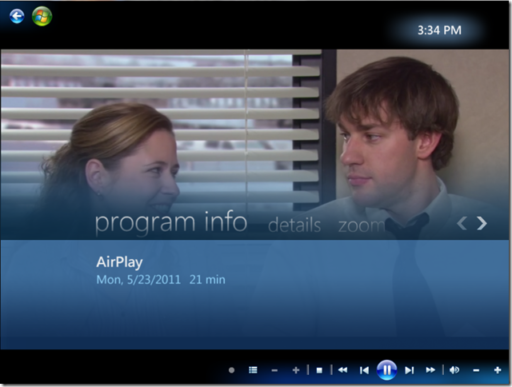
![Read more about the article [Tutorial] How To Move Playlists From Your iPhone To Your Computer](https://thetechjournal.com/wp-content/uploads/2012/11/add-playlsist-as5d48e8ee89w7r.jpg)
Thanx for help.i got it