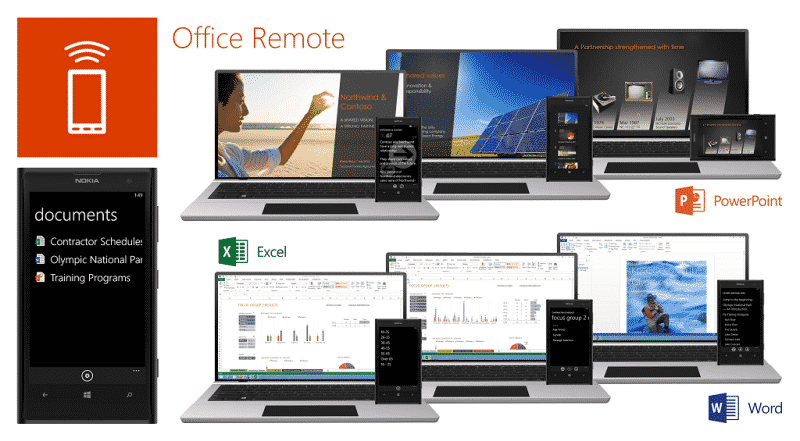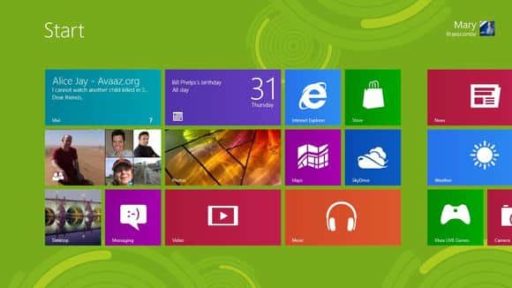Microsoft has revealed an impressive new app which lets you control your Microsoft Office 2013 and Office 365 files and documents wirelessly. In essence, the app terms your Windows Phone 8 handset into a remote which you can then use to give presentations, open Word files and do other Office stuff on your PC.
Much like a remote functions, the Office Remote app lets you sit across the room from your PC and still interact with your Office files. In a meeting, for instance, you can plug in your PC to a projector and then use your Windows Phone 8 handset to stand away and wirelessly control the flow of slides.
The app is not limited to PowerPoint alone and lets you interact with Microsoft Word and Excel files as well. For the magic to work, Bluetooth sharing must be enabled on your PC. Moreover, if you are running Office 2013 RT, the app is not going to work for you. It works fine with all the other Office 2013 versions, though.
You can use the app to start a presentation, move through slides, view thumbnails without screwing your eyes and avail a whole lot of other functionality when interacting with PowerPoint. In the case of Excel files, you are able to jump between multiple spreadsheets with perfect ease. Swipe a finger on your handset and you jump to the next spreadsheet. Similar swipe gestures can also be used to go through lines or columns.
Finally, when it comes to Microsoft Word, you can use the Office Remote app to scroll through a given document, line by line. You can also zoom in or zoom out of the document for better visibility.
In all, this app is an excellent tool to complement your Windows Phone 8 handset if you already own one. You can download the app right away from this page.
Source: Microsoft
Courtesy: TNW
[ttjad keyword=”ipad”]