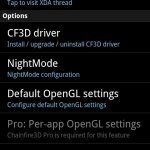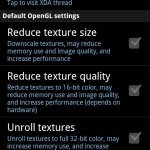Lots of people want to play Tegra 2 games but don’t currently have a Tegra 2 device, there is hope in the form of an app called Chainfire3D, which is an OpenGL video driver that lets you do some pretty awesome things in general but the main thing is with graphic manipulation. In this post you can find how to play Tegra Zone games on non-Tegra2 Android phones with Chainfire 3D………..
Chainfire3D comes with a bunch of options to allow you to manipulate textures including reducing their size and quality to allow for better FPS (frames-per-second) when gaming. It can also allow you to change non-32bit graphics into 32-bit files as well. The whole thing comes with the ability to expand it through plug-ins as well using an API developed for just that purpose. Mind you the API is still fairly raw and is currently being worked on. So what does this have to do with playing Tegra 2 games on your non-Tegra 2 Android device? With the use of some plug-ins for Chainfire3D, you’ll be able to play some of the Tegra 2 games on your non-Tegra 2 device. Before we get into the gritty details though, there are some requirements that need to be in place for you to use Chainfire3D and actually be able to pull this off.
- Android 2.1+ on your device
- You need to be rooted
- Writable /system
- Having root access from recovery is a bonus in case you run into problems
So first, how do you get an actual Tegra 2 game onto your non-Tegra 2 device? It’s actually not that hard at all. Here are the steps to get Tegra 2 games downloaded onto your device:
1) Use Chainfire 3D to add Nvidia plugin for Tegra Zone. Redo market & add nvidia plugin to each of the Tegra Zone games that’s on your phone.
2) All within Chainfire 3D (make sure you install the drivers):
- default openGL settings > Use plugins > Nvidia
- Per-app OpenGL settings > Tegra Zone > USe plugin > Nvidia
- Do the above for all Tegra games & make sure you Fix Market settings within CF3D.
The free version of CF3D comes with Global OpenGPL Manipulation that let’s you reduce texture size and quality as well as allowing you to load plugins and unrolling textures. The Pro version of the app comes with Fix Market Settings, Open GPL Manipulation On Per App Basis And Disabling Chainfire 3D Detection options. It is important to note that Chainfire 3D is only meant for Android phones that have 1.0 + GHz processors with Android 2.1 Eclair or later. The developer categorically mentioned incompatibility of this app with Android 3.1 Honeycomb.
Here is a list of phones on which Chainfire 3D has been tested as working: [Data from App Developer]
HTC HD2
Samsung Galaxy S
Samsung Galaxy Tab 7″
Samsung Galaxy S II
Samsung Epic 4G
Motorola Atrix 4G
Motorola Droid 2
LG Optimus 2X
Google Nexus S
And here is the detailed guide on installing and setting up Chainfire 3D Pro to play Tegra Zone Games on non Tegra devices.
- The first step is to make sure that your Android phone has at least 1.0 GHz processor and is S-Off, rooted with Recovery installed.
- Now download and install Chainfire 3D Pro version from Android Market on your phone.
- Once the installation is complete, download this Plug-ins.rar file. This archive contains the plugin that’s needed to enable Tegra Zone gaming on your Non Tegra2 device.
- After this connect your phone to the computer, mount SD Card as disk drive and copy libGLEMU_NVIDIA.zip from plug-ins.rar archive you downloaded earlier.
- Once done, tap on CF3D app icon on your homescreen.
- After the app launches, tap on CF3D Driver and select Install Plugin.
- Now in the resulting pop up radio button menu, tap on NVIDIA.
- Now CF3D will attempt to install the required driver and reboot if installation is successful.
- After your device reboots, launch CF3D app again and tap on Default OpenGL Settings.
- Once you are in Default OpenGL Settings, tap on Use Plugin and select NVIDIA.
- Once done, head back to Chainfire 3D main screen and tap on Fix Market Settings.
For Download This App: Visit
[ttjad keyword=”pc-game”]