If you are using an iPad, you shouldn’t have to worry a bit about the screen size. The 12.9-inch iPad Pro will not let you down when it comes to fully have an immersive experience. However, this doesn’t mean you’re limited to your Apple Devices Screen Size. You can connect your Apple Device with your TV using simple HDMI ports as well as using Apple TV.

Even if iPad’s screen has a great display, you might prefer watching a movie on your large TV screen. Like who wouldn’t. A larger screen means more people can enjoy the movie. And luckily there are a couple of effective ways you can connect your Apple Device with your TV. You can use an HDMI port to connect the devices. On the other hand, you can also connect your TV with your phone without using any wire.
Use a Cable
The most popular or mainstream way of connecting your iPhone with a TV is using a cable. But not every cable will do. You need Apple’s Digital AV Adapter. Don’t get confused with the available AV Adapters in the market. For example, there are two versions available int he market. But the two versions are meant to serve different generations of iPhone. The one which is compatible with the latest version of iPhone comes at $49. However, if you are using an older version of iPhone, you should get the one compatible with 30-pin port supported iPhones. Along with the Digital AV Adapter, you will also need an HDMI Cable.
Connect one end of the HDMI port into the Adapter, and connect the other one to the HDMI port on your TV. After that connect the Digital AV Adapter to your iPhone/iPad. And that should be it.

Get Apple TV
If you don’t want a wire hanging between your TV and your phone, you can opt for the Media Extender functionality for Apple devices using Apple TV. Once you have Apple TV, make sure it is connected to the same WiFi network as your Smartphone. The 2015 Apple TV Model will cost you somewhere between £149/$149. Although there is a new version of Apple TV as well. The 2017 model of Apple TV, that supports 4K, will cost you $30-$40 more than the 2015 model.
First, you need to connect your Apple TV and your TV with an HDMI port. After that navigate to Control Center. Select AirPlay Mirroring and select Apple TV.
Wrapping Up!
Do let us know if you face any difficulties. In the meantime did you know you can scan QR Codes using your phone? You can transform your Smartphone’s camera into a QR Code Reader. And most interestingly, you don’t even need to bring any change to the hardware. Read our blog on How To Scan QR Codes With Any Smartphone [Android + Apple] to learn more.

![Read more about the article [Tutorial] How To Enable Restrictions In iOS To Secure Your Device](https://thetechjournal.com/wp-content/uploads/2012/03/ipad-password-enter-512x359.jpg)
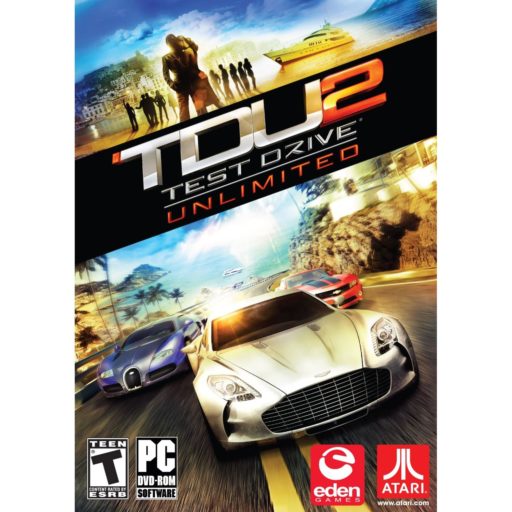
![Read more about the article [Tutorial] How To Completely Erase And Reset Your Android Phones](https://thetechjournal.com/wp-content/uploads/2012/04/backup-android.jpg)