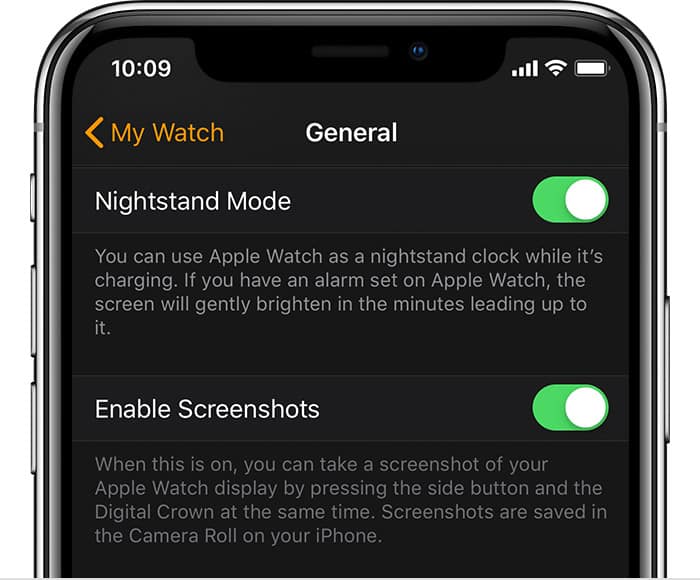Taking Screenshots have become a common practice today. But you might argue what’s the point of taking screenshots on Apple Watch, as it has such a tiny screen.
Well, the resolution might not be a big deal when you want to show your friend your high score for a particular Apple Watch game. Or maybe you just want to mail your physician your Fitness App reports. However, if you are still concerned about the resolution here is the stats -the smaller 38mm Apple Watch has a resolution of 272 x 340, while the larger 42mm Apple Watch has a resolution of 312 x 390. Not that bad for a SmartWatch, is it?
So let’s learn how to take screenshots on your Apple Watch.
Turn On The Screenshot Setting
- On your iPhone, open the Apple Watch app.
- Tap the My Watch tab, then tap General.
- Scroll down, then turn on Enable Screenshots.
Once you have toggled on the Enable Screenshot option, you should be able to take screenshots on your Apple Watch by pressing both the Crown and Side button at the same time. When you do so, your Apple watch will make a shutter sound and its screen will blink white. That’s how you know you are taking a screenshot.
If for any reason, you want to turn off this feature, just open your Apple Watch App. Navigate to My Watch>>General. Scroll down until you see the Enable Screenshot Toggle button. Toggle it off, and you are good to go.
Take a screenshot
- With two fingers, press the Digital Crown and the side button at the same time. The screen flashes when you take a screenshot.
Where Do You find the Screenshots
Now, the first place you might go looking into for the screenshot is Photos App on your Apple Watch. However, you might be disappointed to know your screenshots are not saved on the watch itself. The screenshots are saved on the paired device instead.
To find your screenshot, go to the Photos app on your iPhone, tap the Albums tab, then tap Screenshots.
Wrapping Up!
So, it wasn’t that hard as you might have thought it would be, was it? If you fail to take screenshots do make sure that you are using the latest version of Watch OS. If you haven’t updated to the newest version, now might be the best time.