iPhone iOS 4.0 just enabled multitasking, but still most people not confirm about how to use it, so here we have got one tutorial on using multitasking.
Apple enabled multitasking on iOS 4.0 only for iPhone 4 and 3GS, but if you Jailbreak using our guide the you will have Multitasking on iPhone 3G too. Check Our JailBreak Guide for Your suitable iPhone from here.
Step One
Press to launch an app from the SpringBoard. In this example we will launch the Photos app.
Step Two
Press to select a photo from your library then press the Home button.
Step Three
Press to launch a different application from your Springboard. In this example we will launch the YouTube application. Then select a video you would like to play.
Step Four
While the video is playing double press the Home button. Notice a new multitasking menu will slide up from the bottom of the screen.
Step Five
Press to select the Photos application we just had open. Notice how it nicely appears right to the photo we left it at.
Step Six
Double pressing the Home button will again bring up the multitasking menu. If we swipe to the left we can see all the applications that are currently running or suspended in the background. You can tap any one of these to launch the application.
Step Seven
If you swipe all the way to the right you will be shown the iPod widget and Portrait Orientation Lock. Using these buttons you can control the playback of your music, quickly launch the iPod application, or prevent the screen from rotating into landscape mode.
QUITTING A BACKGROUND APPLICATION
Step One
To quite an application running or suspended in the background simply double press the Home button to bring up the multitasking menu.
Step Two
Press an hold any icon until it wiggles. Then press the delete badge at the top left of an icon to end the application.
Step Three
When done press the Home button to complete the action.
**Remember not all applications have been updated with support for fast switching or backgrounding but hopefully most will have this ability in the near future.
**Please note that we are aware of how basic this tutorial is. It is being provided as reference to those new to the iPhone and unfamiliar with its technology.
Check this video on Multitasking
Thanks:iclarified
You could always get support from UnlockAlliPhone.com about any Unlock & JailBreak issue of any model of iPhone including iPhone 2G,3G & 3GS and also upcoming iPhone 4. They provide Premium Members Support for life time. Means just pay one time a small fee and you will receive support(real human support – avg response time 2 hour) for all present & future version of iPhone.


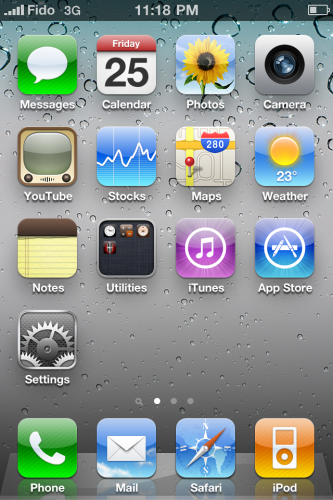

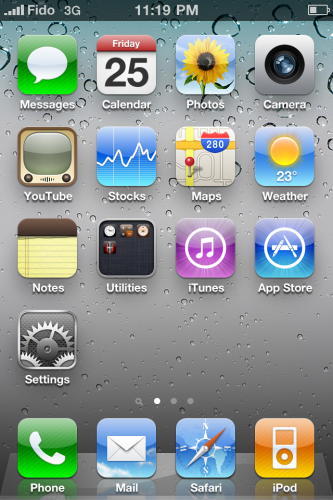
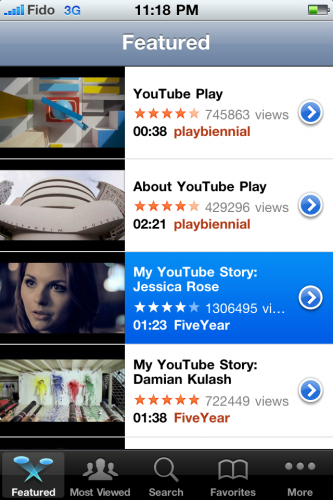
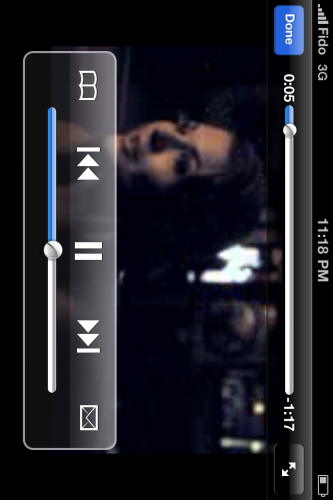
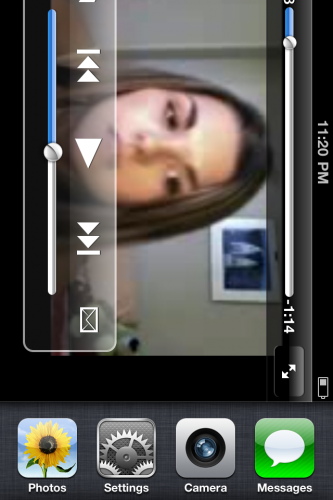





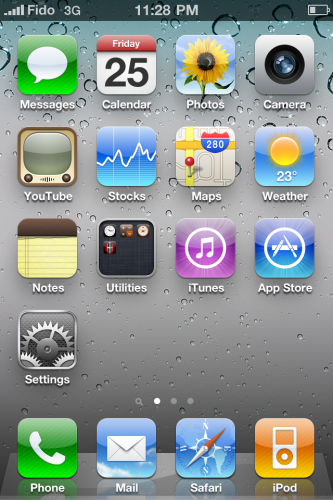
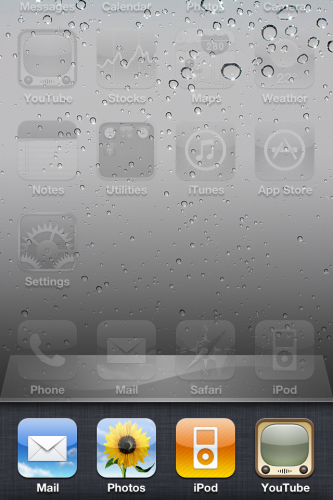

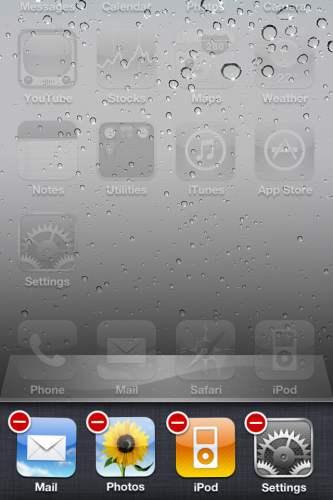
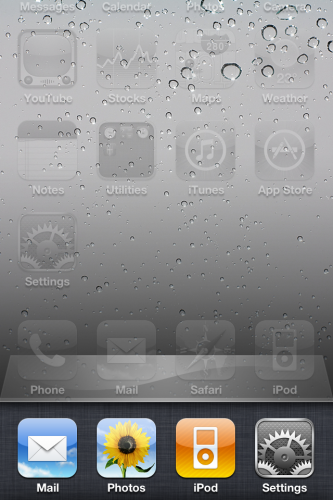


Pingback: Gadget Newz
Pingback: The Dangers Of Driving With Used Cell Phones | Ringtone Site
hello,
is there any way to close all apps that runs in backround?
Pingback: Apple Updated MobileMe iDisk App With Multitasking and iPad Support | TheTechJournal.com
I'll post the same information to my blog, thanks for ideas and great article.
Very good solution…. really good for those who are using i phone first time.. thanks a lot …
when i duble tap it just goes to the home screen
You must be using an iPhone 3G. 3G’s by default don’t get it. If your phone has a compass, that’s a problem. Update to 4.2 if you haven’t already and try again.
Hey i am also new on i phone 3g. I jail breaked mine i phone but how to use this multi tasking..?? M cnfsd. M using ios 4.1. Helpp me
Im using ios 4.1 here how can i do it??