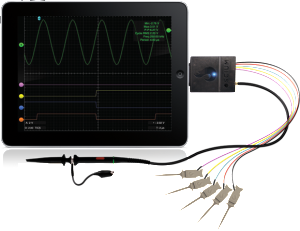Twelve South introduced MagicWand, that connects the Apple Magic Trackpad to the Apple Wireless Keyboard.Mac users can fully utilize Apple’s multi-touch gesture technology with an iMac, MacBook or Mac home theater by MagicWand……
TwelveSouth MagicWand is a simple aluminum-colored plastic rail that holds your Wireless Keyboard and MagicTrackpad together, securely, without adding a bulky frame or changing the overall size or appearance of either. MagicWand is almost exactly the length of a Wireless Keyboard and Magic Trackpad placed side-by-side, and is shaped like a tube with the top sliced off.Multi-touch gestures are a big part of the charm of iPad and key to the future of Mac desktops. MagicWand helps you make the most of that finger tapping, swiping technology by partnering your keyboard with the trackpad. Everyday tasks like editing and renaming family pictures in iPhoto no longer require a reach across the desk. With MagicWand, the only thing to pick up and position while using a Mac are your hands.
TwelveSouth could have stopped here, which would have resulted in a setup that’s stable on a desk or other flat surface. But if you pick up the entire contraption by the keyboard the Magic Trackpad can rotate independently about 20 or 30 degrees; if you pick it up by the trackpad, the Wireless Keyboard rotates a bit more thanks to its heavier weight. So the company has included a thin, aluminum-colored piece of plastic with an H-shaped profile. TwelveSouth calls this the H-beam Stabilizer and it slides between the two devices, essentially locking them together. With the H-beam in place the setup is considerably more solid.
If you like a clean, tidy work environment, MagicWand is a must-have. It’s a snap (literally) to set up, and you can position the trackpad on either side of your keyboard (lefty’s rejoice). You will now have the ultimate keyboard before you, one that lets you type, click, scroll and swipe.Use your Mac to browse the web and stream videos and movies from sites like Hulu and YouTube? Imagine doing all that with a one-piece keyboard and trackpad in your hands. With MagicWand you can. A nifty H-beam keeps the keyboard in-line with the trackpad so you can use your MagicWand kit on any surface including your lap or the armrest on the recliner. Your new keyboard is free to roam.
TwelveSouth also includes a small piece of grey silicone called the T-pad Insert to fill the bit of space between the H-beam and the MagicWand itself. This piece is a thoughtful touch that makes the package look much more polished.Once all three pieces are installed, you barely even notice the MagicWand is there. You can see a tiny sliver of it along the top edge of the keyboard and trackpad and of course you see the H-beam and the piece of grey silicone.TwelveSouth has done an excellent job of matching the finish and design of Apple’s devices. The setup is also surprisingly stable.
When you set up your MagicWand you can position the trackpad opposite your mousing hand and use the mouse and trackpad at the same time. Swipe, pinch and gesture on the trackpad. Use the mouse for more precise actions like drawing and painting. It’s the best of both worlds.
Key Facts:
- Connect Apple’s Magic Trackpad to Apple Wireless Keyboard creating one device
- Position Magic Trackpad on the left or right
- Combine with mouse or tablet for two-handed control of creative apps
A couple drawbacks to joining your keyboard and trackpad together like this. The first is that, since both the Wireless Keyboard and the Magic Trackpad have their battery compartment on the left and their power button on the right, each device will have one of the two blocked. This is only a minor inconvenience when it comes to the blocked battery compartment, given how infrequently you need to change the batteries on the two devices the MagicWand is easy enough to remove and reinstall. But if you regularly power down your keyboard or trackpad, doing so is more of a hassle when using the MagicWand.
Magic Trackpad doesn’t have a traditional trackpad button, it does indeed support physical clicking each of the trackpad’s two front feet has a button built into it so when you press down on the trackpad, one or both of those buttons is depressed. But when the Magic Trackpad is attached to the Wireless Keyboard using the MagicWand, the H-beam Stabilizer dampens the trackpad’s movement on the edge closest to the keyboard. So if the trackpad is positioned to the right of the keyboard, you must press a bit more firmly to get a click in the lower-left corner; if the trackpad is to the left of the keyboard, you must press more firmly to get a click in the lower-right corner.
Sources :macworld.com,twelvesouth.com