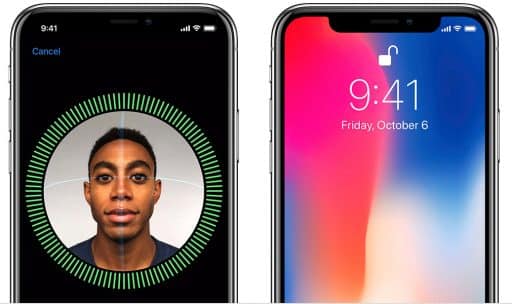In short, Legend helps your readers understand the charted data more easily.When you create a new Chart in Excel, the Legend is added automatically.
You can edit the Legend placement manually. However, it is not the best technique. Excel has very easy Interface. You can learn to add/remove Legends in an Excel Chart in no time. So let’s get started.
What is a Legend in Excel?
The Legend helps your readers understand the charted data more easily. It is linked to the data which is being graphically displayed in the Graph Plot Area. In Excel, the legend is located at the right corner of the Graph Area. But you can change its position with simple easy steps.
How to Remove Chart Legend
Every Chart you create will automatically include a Legend section. In case you don’t specify a Text for the Legend, Excel will give it a name automatically-Series1.
- Click and Select the Chart.
- Click the Plus sign next to the Chart. This will open the Chart Elements popup.
- From here uncheck the Legend Box.
- Done!
How to Change the Placement of Legend
- Click on the Chart.
- Click the Plus Icon.
- Hover your Mouse Down to Legend and click on the Little Arrow Button right beside it.
- Pick a position for your legend.
- Done!
If you follow this technique, the chart plot area will automatically adjust according to the new configuration of the Chart Legend. However, if you manually use the Mouse to change the Legend position, the plot area will not adjust automatically.
Tips
By default settings, the Legend will not overlap other Chart elements. However, if you have limited space, you can change the default settings. Open the Chart Elements popup, click on the Arrow beside Legend and click on More Options.
You should already know what the Chart Elements popup is and how to open it. Still, let’s go over it one more time. This time we will unckeck the overlap settings of Excel Chart Legend.
Multiple Chart Legends
How to Create a Legend in Excel?
Actually, you don’t need to create Legends. Excel identifies Legend entries automatically. Want to see for yourself?
First, open an Excel Sheet and copy the following Data Table.
| 2016 | 2017 | 2018 | |
| Apples | 30 | 50 | 40 |
| Oranges | 40 | 90 | 50 |
| Bananas | 70 | 60 | 100 |
Did you copy the data table in Excel? Great! Now highlight the entire Table. Done? Now, having highlighted the Data Table area, head over to the Insert tab. You will see Charts Group listed fourth from the left. Now for this example, we will use the suggestion generated by Excel AI. Click on the Recommended Charts box. It will open a new window. The first suggestion will be Clustered Chart. Select it.
If you want to hide or change the position of the Legends, you can follow the techniques you learned in the previous examples. But for now, let’s learn how we can edit the Legend Texts.
Edit Legend Texts
- Click on the Chart.
- Click on the Filter Option.
- Now, click on Select Data at the bottom of the Chart Elements popup.
- Select any individual Legend Entry and click Edit.
- In the Series Name Field, you will see a Cell Identifier key.
Use it to identify the cell with the new Legend Text.
- Click Ok.
- Done.
Wasn’t it simple? Let’s learn one last thing. You can adjust the styling for your legends also. Left Click on the Legend section and select Format Legend from the popup. A new window will open. It will be divided into three generic classes- Fill & Line, Effects and Legend Options.
Wrapping Up!
Was this blog helpful? Please let us know your opinions in the comments sections. In the mean time, why not read another useful tutorial blog. How To Change Page Orientation In Microsoft Word.


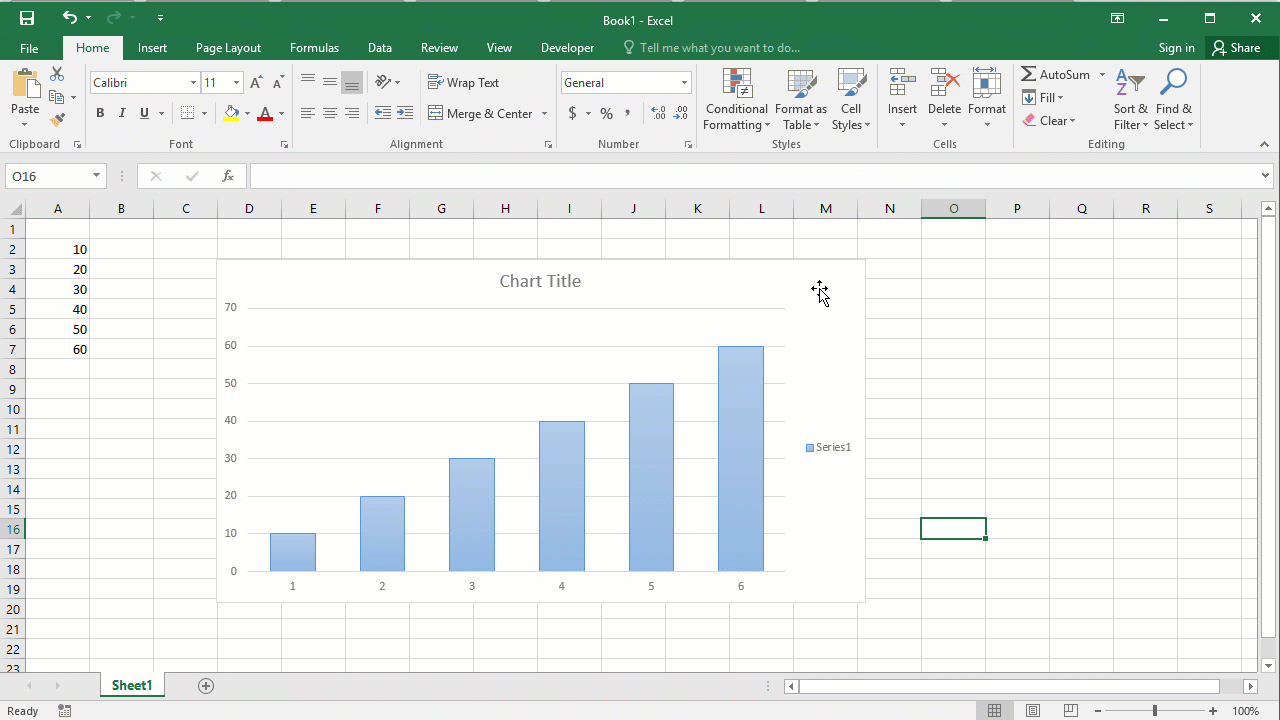
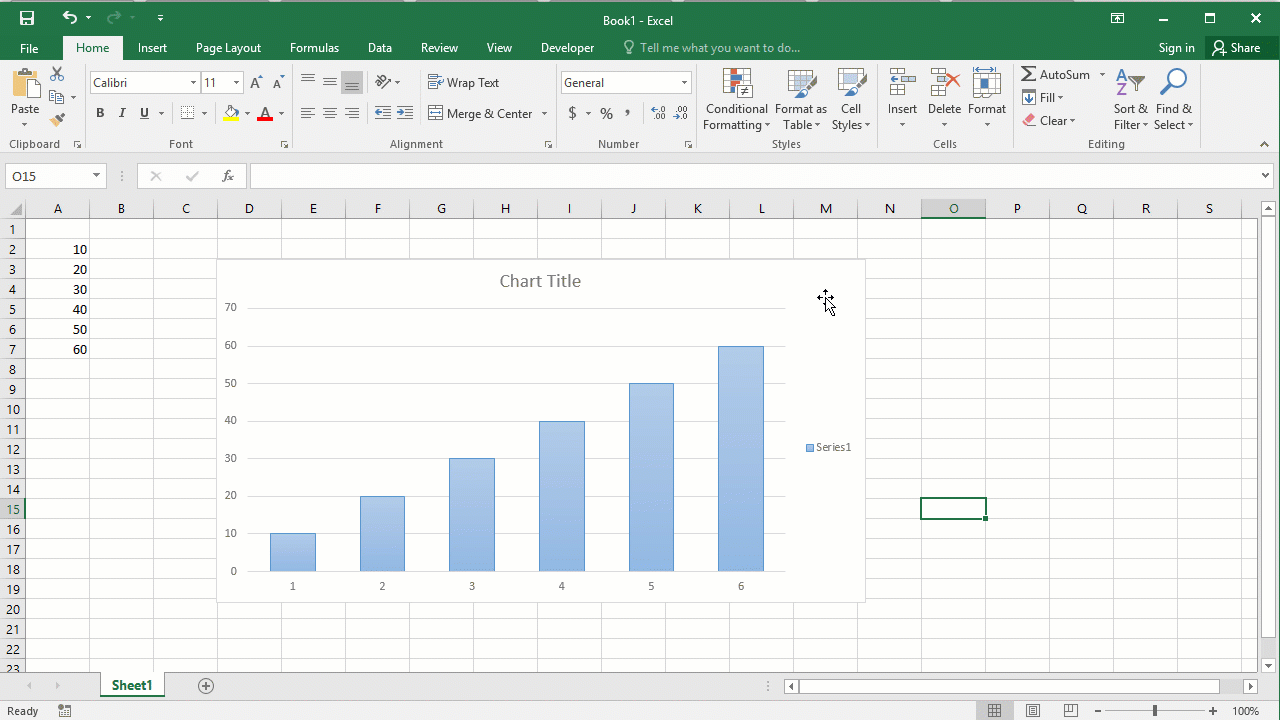
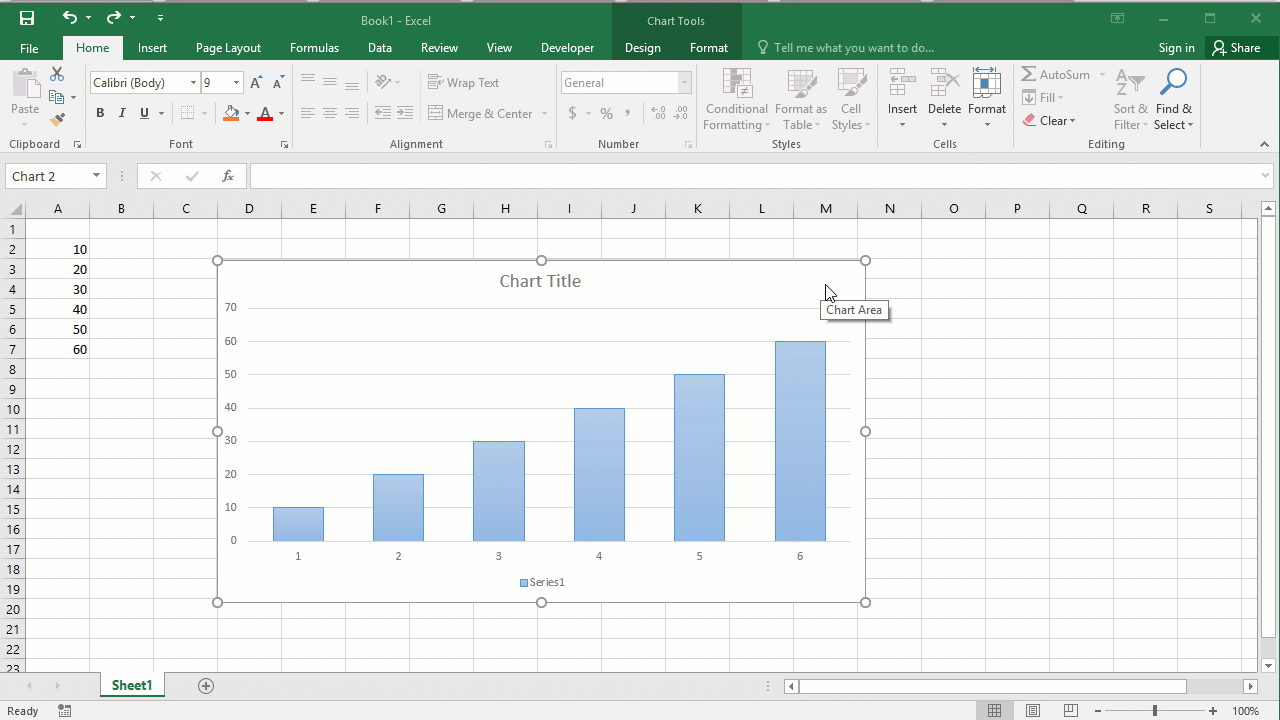
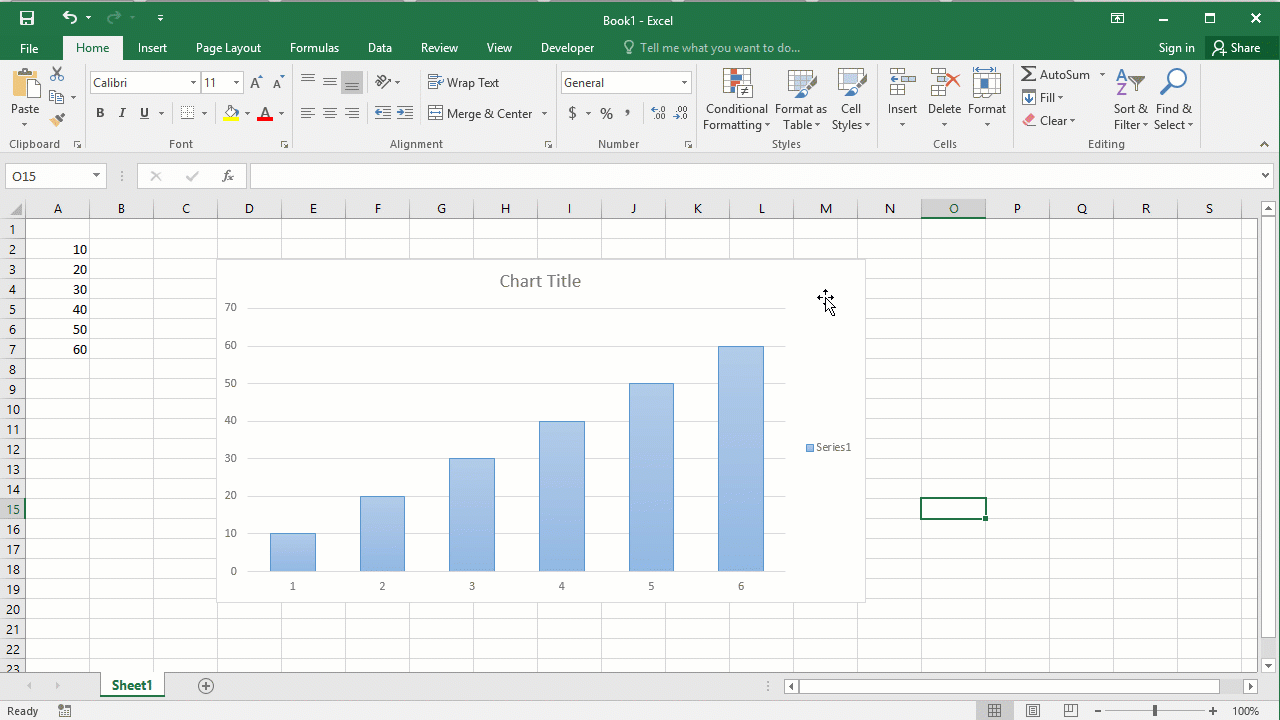
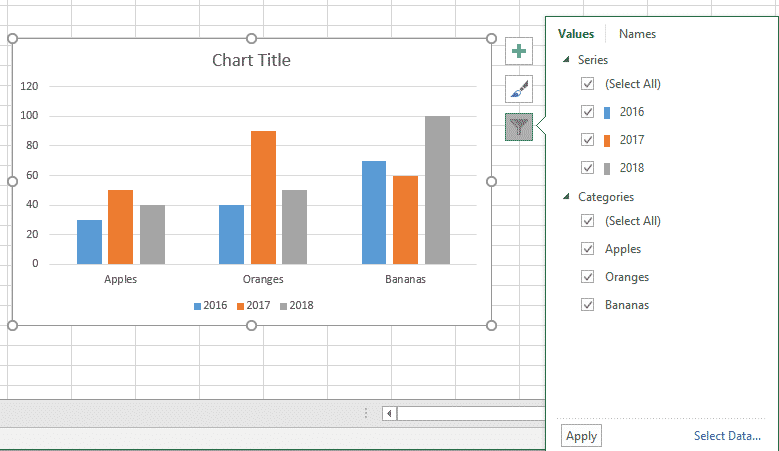
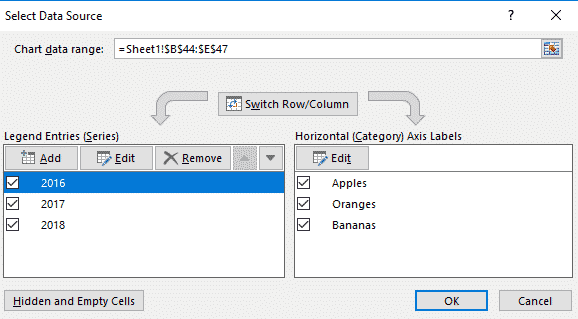
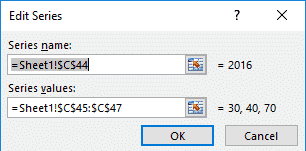
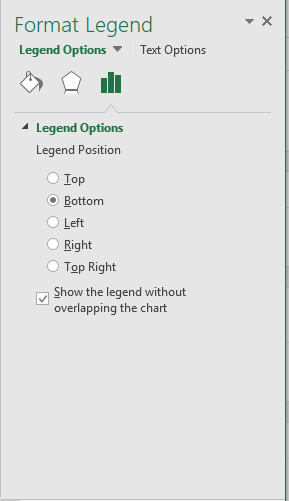
![Read more about the article [Tutorial] How To Check Where Shortened URL Leads Before Opening It](https://thetechjournal.com/wp-content/uploads/2013/01/add-to-ff-a6se54rwe6r4ew65-512x290.jpg)
![Read more about the article [Tutorial] How To Lock Android Phone With Password or Pattern](https://thetechjournal.com/wp-content/uploads/2016/06/chrome_2016-06-16_11-16-23.jpg)