In this article I will give you few quite useful tips on how you can customize the appearance and functionality of your YouTube video comments. These tips will help you to protect your children and hide comments, but also integrate your YouTube activity with your Facebook profile.
Hide All YouTube Comments
If you have young children who love to watch YouTube Videos and who also know how to read you probably worry about YouTube videos comments they may read. Thankfully you don’t have to worry about this anymore since you can very easily turn off all comments in YouTube by using simple extensions for Google Chrome called YouTube Options for Google Chrome.
Once you install this extension in your Google Chrome web browser a small red icon will appear at the right edge of your address bar when you open a YouTube video page. When you click on that icon a context menu will open. From this menu you can click on many different components of a page such as: header, footer, title, description, comments, etc… You will also be able to adjust the size of video player.
By clicking on Options link located at the bottom of context menu you will be to make even more changes on your YouTube pages. You also won’t need to worry about saving your settings since your preferences are remembers for subsequent visits
Filter YouTube Comments
Another very useful extensions which you can use beside above mentioned is Comment Snob which is available for Google Chrome and Mozilla Firefox. Using Comment Snob you can block comments based on one or more criteria. For example you can block comments that contain all capital letters or no capital letters, excessive punitions, etc… Another great thing is that Comments Snob can also detect certain number of spelling mistakes. If you use a Google Chrome version of this extension you can setup filtering for custom words and/or phrases.
Replace YouTube Comments With Facebook Comments
With extensions Facebook YouTube Comment for Google Chrome you can add a Facebook comment box right below YouTube videos. The existing YouTube comments are still there but they appear collapsed and by simply clicking on that collapsed menu they will appear again.
If you are already logged inside your Facebook and have this extension enabled you can comment on any YouTube video right from the YouTube web site. Also by checking the box next to comment field you can share your comments on your Facebook profile.
[ttjad keyword=”all-in-one-desktops”]

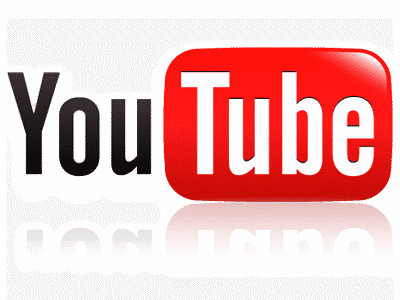
![Read more about the article [Tutorial] How To Move Application To Memory Card On Android](https://thetechjournal.com/wp-content/uploads/2012/10/settings-app-android-w8e798w7e98we7.jpg)
![Read more about the article [Tutorial] How To Restrict Access To Certain Games Or Software In Windows](https://thetechjournal.com/wp-content/uploads/2012/10/gpedit-as8d7986sd4gf654asd.jpg)
![Read more about the article How to Remove the Background of a Photo With One Click Using Remove.bg [FREE]](https://thetechjournal.com/wp-content/uploads/2018/12/TheTechJournal-Remove.bg_-512x338.png)