In this article I will give you some tips on how to lower your battery usage on iPhone, iPad, iPod under iOS 5 or newer. Many services and apps that you are using on your iDevice are huge energy drainers such are Siri or location-based services, so make sure you turn them off. However those are not only things you need to turn off or change, there few other so make sure you follow all steps from this article.
Option 1: Make sure you delete the app Find My Friends. If you really need this feature, then at least move your friends from the All section to Temporary
Option 2: All iOS users are familiar with Siri app and how fun it can be playing with it, but we must face with the fact that it take up more battery energy then regular iDevice use. If you want to save your battery use it only when you really need it.
Option 3: Another big battery energy drainer is location based reminders. In one of my previous articles I did showed you how to create a location based reminder and since this app is continually keep track of where you are it is constantly active and drain your battery. So if you don’t use it, make sure you turn it off.
Option 4: To resolve network related battery issues make sure you reset your network settings. Note that once you make a reset you will lose all stored WiFi networks passwords. To reset your network settings follow steps below
- Step 1: On your iDevice go to Settings
- Step 2: Now under General section scroll it all the way to bottom and tap on Reset
- Step 3: To confirm reset tap on Reset Network Settings
Option 5: There are many other apps that track your current location such are Foursquare or Gowalla. Besire those two most of other apps you downloaded and you probably never use will be turned on under location services. You can easy turn off any of them by following below steps
- Step 1: On your iDevice go to Settings
- Step 2: Now choose Location Services where you will see a full list of apps that gather location data.
- Step 3: Switch them to OFF if you don’t use them
Option 6: Yet another app that track you location to give you weather information’s is Local Weather app. To turn local weather off follow steps below
- Step 1: First open your weather app and then from bottom right corner of the app click on i icon
- Step 2: Then switch Local Weather from ON to OFF
Option 7: If you are not using Bluetooth on your iDevice then turn it off by following below steps
- Step 1: On your iDevice go to Settings
- Step 2: Then from General section choose Bluetooth
- Step 3: Now switch Bluetooth from ON to OFF
Option 8: It will be very useful to also turn off iTunes Ping which you probably never used and which drain your battery too. To turn it off follow steps below
- Step 1: On your iDevice go to Settings
- Step 2: From General section choose Restrictions and then Enable Restriction
- Step 3: From the list below find Ping feature and switch it from ON to OFF
Option 9: Make sure you turn off notification which you don’t actually use and which are continuously active. TO do that follow steps below
- Step 1: Go to Settings and then choose Notifications
- Step 2: From this list turn off some of the apps that notify you. The more of them you turn off, the more battery energy you will save
Option 10: If you screen brightness is set to high make sure you turn it down. To do that follow steps below
- Step 1: Go to Settings and then choose Brightness
- Step 2: Tap Auto-Brightness On/Off or slide the brightness scale up or down
Option 11: Another very useful tip I can come up with is to close apps that are running in background.
There you go! If you have any other useful tips that may help iDevice users lower then battery energy consumption please leave your comments below, we would love to hear your opinions.
[ttjad keyword=”ipod-touch”]

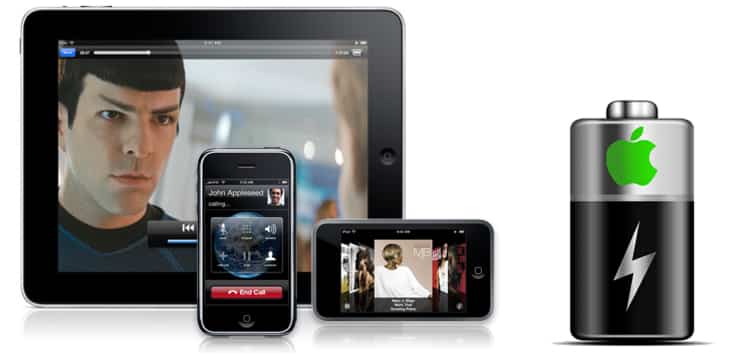
![Read more about the article [Tips] How To Secure Your iPhone](https://thetechjournal.com/wp-content/uploads/2012/03/passcode-setup.jpg)
![Read more about the article [Tutorial] How To Fix Error 1324 “The Folder Path ‘My Pictures’ Contains An Invalid Character”](https://thetechjournal.com/wp-content/uploads/2012/11/error-1234-windows-ttj-logo.jpg)
![Read more about the article [Tutorial] How to Run Windows 8 Desktop On A Second Monitor](https://thetechjournal.com/wp-content/uploads/2012/10/win8-extend-screen-view-ttj-logo-512x290.jpg)