Every Apple device has unique IMEI number as well as Serial number. You can find out iPhone’s IMEI and Serial number easily if you have the device on your hand as the Serial number is written on the back of your iPad Pro, iPad, or iPod touch. For other devices like iPhone or iPad and all Apple device, you can check IMEI and serial right from the Settings menu. But what happens if you have lost your iPhone and you dont know the IMEI number which might help out to track the phone?

In this tutorial, we will show you how can you easily find out iPhone’s IMEI and Serial number even if your phone is stolen and you don’t have the device on your hand. If you have ever taken back up of your stolen iPhone using iTunes, then you will get the information you are looking right from your computer. Follow the steps given below to find IMEI and Serial number.
iPhone’s IMEI & Serial Number From iTunes
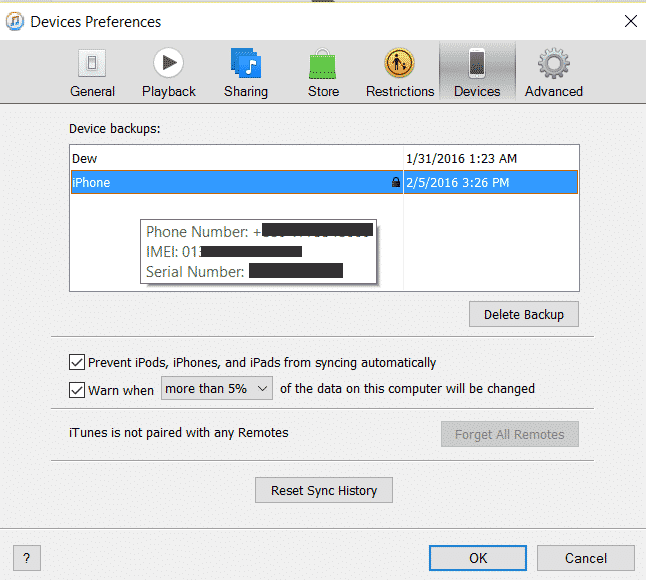
Step 1: From Mac or your desktop computer, open iTunes
Step 2: Click on Edit from top left and go to ‘Preferences’
Step 3: Click on the Devices tab
Step 4: Hover your mouse pointer on a backup of your iOS device to get the IMEI and serial number.
You will see the Phone Number, IMEI and Serial Number of your iPhone or iPad. With you IMEI and Serial Number, you can track down your stolen phone if your cellular operators approve.


![Read more about the article [Tutorial] How To Jailbreak Your 2nd Generation Apple TV For Extra Functionality](https://thetechjournal.com/wp-content/uploads/2012/02/apple-tv-512x285.jpg)
![Read more about the article [Tutorial] How To Attach a VHD or VHDX in Disk Management In Windows 8](https://thetechjournal.com/wp-content/uploads/2012/10/attach-vhd-as5d46a5s4d654sa.jpg)