Using a small extension for Google Chrome you will be able to see new posts and notifications on every page you open inside Google Chrome. In this tutorial I will show you how to use a MyStatusBar, integrate it with Google Chrome and place it at the bottom of your Chrome browser which will appear like a floating social media bar. This extension will also allow you to search or lunch Facebook very quickly.
To get started follow steps below
Step 1: Go to Google Chrome extensions web site, click blue Add To Chrome button and download and install MyStatusBar in your Chrome browser
Step 2: When a new tab opens click on Login to Facebook button located on the bottom blue status bar
Step 3: When new popup window loads click Login again and then you will be able to choose the permissions settings that you think are best for you
Step 4: Now simply start using Google Chrome as you did before and MyStatusBar will load at the bottom of every new tab you open.
Step 5: If by any chance you want to hide this status bar simply click a small X button located at the right side and status bar will scroll down.
Now you have Facebook status at every tab in Google Chrome Browser. Let us know how you like it.
[ttjad keyword=”social-media-samrtphones”]


![Read more about the article [Tutorial] How To Import Your Contacts From Gmail Into Outlook 2007](https://thetechjournal.com/wp-content/uploads/2012/02/gmail-outlook-contacts-logo-512x232.jpg)
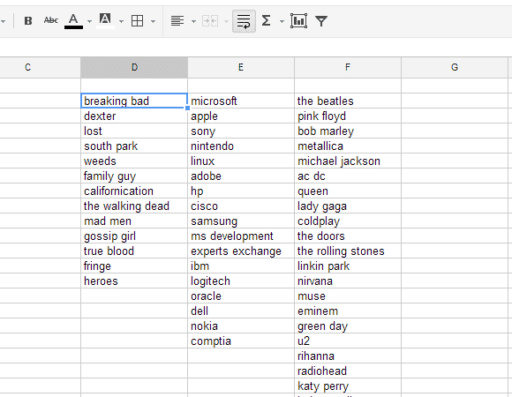
![Read more about the article [Tutorial] How To Resolve Programs Compatibility Issues With Windows 7](https://thetechjournal.com/wp-content/uploads/2012/02/windows-compatibility-view-512x224.jpg)
Its a honour to read your wonderful post regarding facebook status. I will really try to do practical for how to add Facebook Status bar to every page in google chrome.