In this tutorial, I will show you how to adjust the screen brightness on your Windows device screen automatically using free app for Windows called F.lux. F.lux will help you put your screen brightness in relation to ambient light. Depending on your current location on the globe and time of day, F.lux goes smoothly adapting the brightness and colors of your screen so that you do not have to strain your eyes.
Before proceeding to below steps make sure you download F.lux from this link and install it on your computer. The installation is quick and very simple. Once installation is finished continue following steps below.
Step 1: Left mouse click on the F.lux icon located in the notification area to the left of the clock.
Step 2: In bottom right of your screen the window opens with the curve of the brightness.
Step 3: When you click somewhere on the curve you can notice that your screen will change its brightness and colors depending on the time you choose on the curve.
Step 4: Now when you see how this app actually works let’s make some adjustments. For that click Change settings.
Step 5: Move the slider Daytime to adjust light during the day.
Step 6: Then move the cursor At night to configure light at night.
Step 7: Click the Done button.
Step 8: To improve the brightness changes based on your time zone, you can define exactly where you are located. For that left mouse click on the F.lux icon in the notification area.
Step 9: In the F.lux main window, click the link (auto: click to improve).
Step 10: In the window that open, click the Locate button.
Step 11: A web browser will open and on the Web page that appears, enter the name of your city and click the Go button.
Step 12: Scroll the page all the way down, select the coordinates that appear and copy them with keyboard buttons Ctrl + C.
Step 13: Now paste those same coordinates in the F.lux window and click OK.
Step 14: The change is immediately applied into account.
[ttjad keyword=”all-in-one-desktops”]


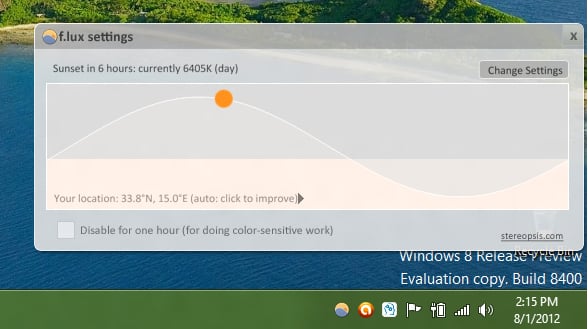
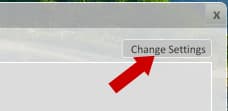
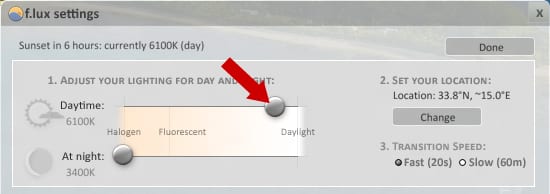
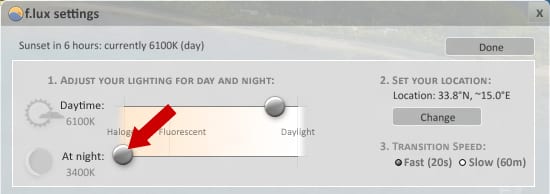
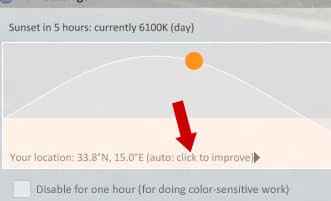
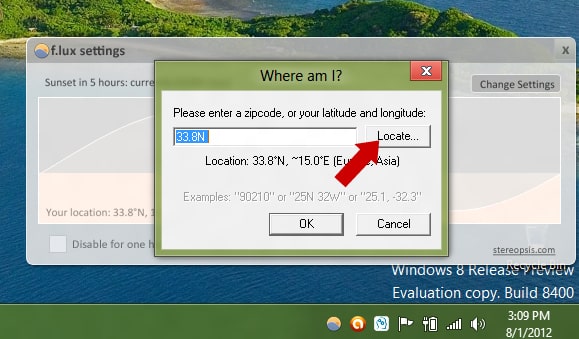
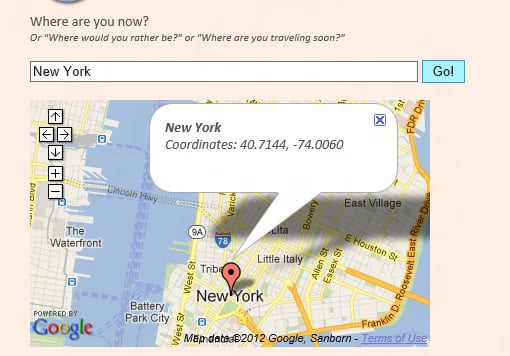

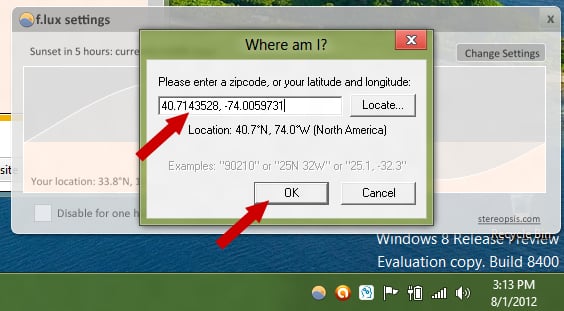
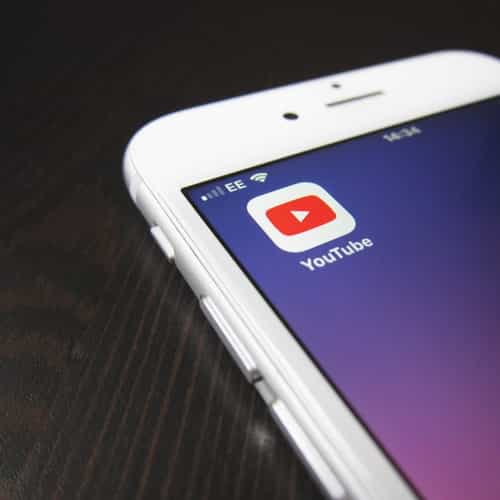
![Read more about the article [Tutorial] How To Create A Panorama With Your Photos](https://thetechjournal.com/wp-content/uploads/2012/05/edit-options.jpg)
![Read more about the article [Tutorial] How To Protect Yourself Against Keyloggers – Windows Web Browsers](https://thetechjournal.com/wp-content/uploads/2012/07/keyloggers-ttj-logo-512x221.jpg)