In this tutorial, I will show you how to set up a pre-defined text messages on your iPhone that can be sent upon declining phone calls. The message may read something like this, ” I’ll call you later” or “I’m busy.” This is quite useful if you are in a meeting and in no position to receive a call.
Before you can send pre-defined text messages, you will need to set up your custom message(s). To do that follow the steps below.
Step 1: From your iPhone home screen tap on Settings and then choose Phone.
Step 2: From Phone menu tap on Reply with Message.
Step 3: On the next screen you will see few already predefined messages which you can use. Simply tap on any of those messages and a keyboard will appear. Change the text if you wish and go back once you are done.
Step 4: Once your custom message is set up, next time when you receive a phone call on which you can’t answer, you should see a white phone icon located next to the green Answer button. Tap, hold and slide upwards.
Step 5: Two additional buttons will now appear: Remind Me Later and Replay with Message. You need to tap on second one.
Step 6: The phone call with be declined and three pre-defined messages will appear. Choose the message you want to send or tap on Custom… button to create a custom message on the spot.
Step 7: The caller will receive your message.
Hope you found this tutorial helpful.
[ttjad keyword=”i-doc-station”]

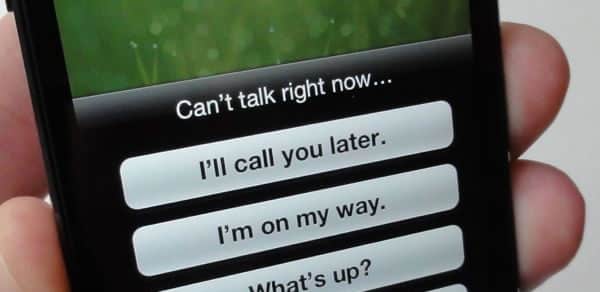
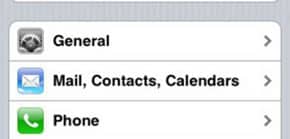
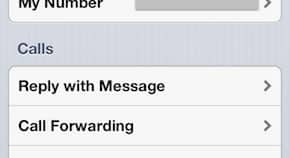
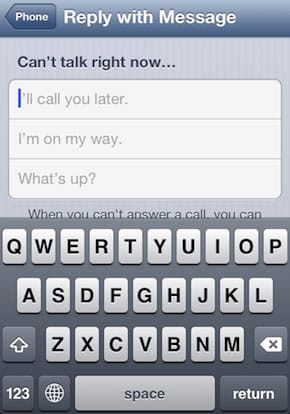
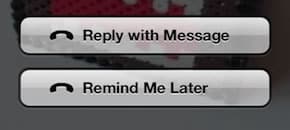
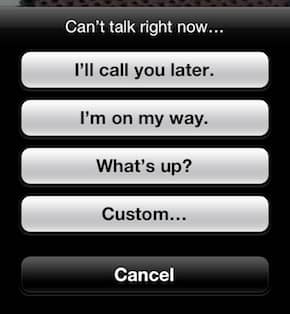
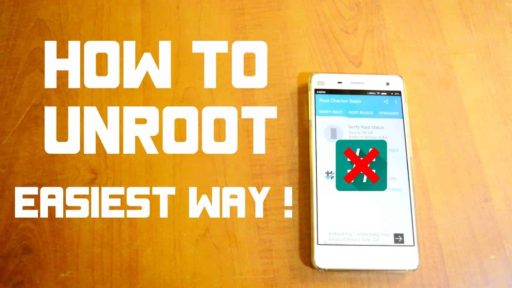
![Read more about the article [Tutorial] How To Hide A Folder In Windows 7](https://thetechjournal.com/wp-content/uploads/2012/02/hidden-folder-512x261.jpg)
![Read more about the article [Tutorial] How To Restrict Access To Old Messages On Facebook](https://thetechjournal.com/wp-content/uploads/2012/11/privacy-settings-as65e498we7.jpg)