When it comes to applying wallpapers to our Android device’s home screen, we can do it in two ways. We can either use scrolling home screen wallpaper which will make it stretch across all our screens, or we can use static wallpaper and make it look the same on all our screens. One of the options that does not exist is the possibility to add an individual wallpaper to each of our home screens. Thanks to a small app, we can bypass this limitation, and in this tutorial I will show you how to do that.
To get started follow the steps below.
Step 1: Visit Google Play to download and install MultiPicture Live Wallpaper on your Android device.
Step 2: Once the app is installed, tap on your Android device’s Menu button from the Home screen and then select Wallpaper.
Step 3: Choose Live wallpapers.
Step 4: Here you will have the option to select MultiPicture Live Wallpaper, tap on that option.
Step 5: Tap on Settings located in bottom right.
Step 6: Then tap on Add individual settings.
Step 7: Choose the home screen number you want to configure and then tap OK.
Step 8: The app will add the home screen personal configuration module under Settings.
Step 9: Now tap on e.g. Screen 1 settings and select the wallpaper that you want to apply for that screen. You can configure different aspects such as picture source, background color, opacity, etc…
Step 10: Now repeat Step 10, Step 11 and Step 12 for other home screens to apply different images.
If you found this tutorial, you may like to explore our Android tutorial section for more.
[ttjad keyword=”android-device”]


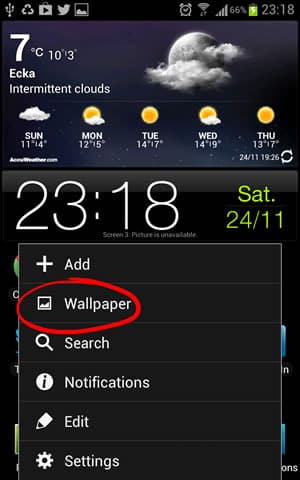


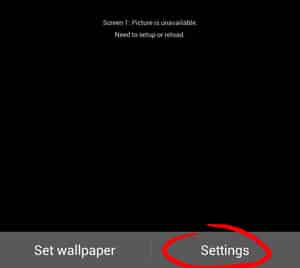
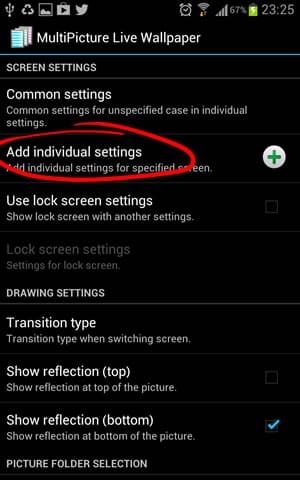
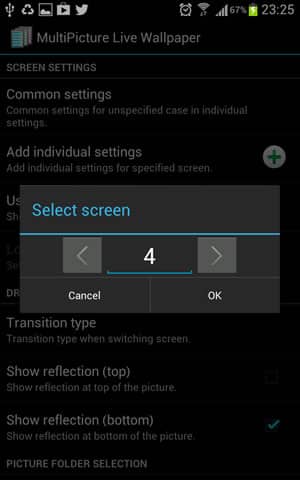
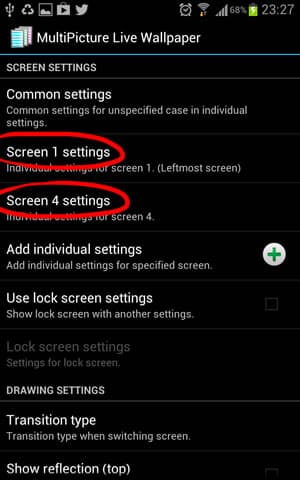
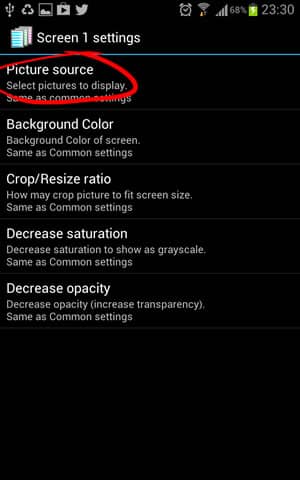
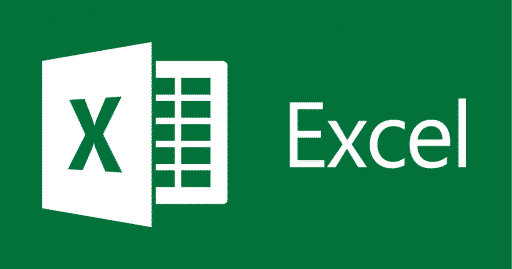
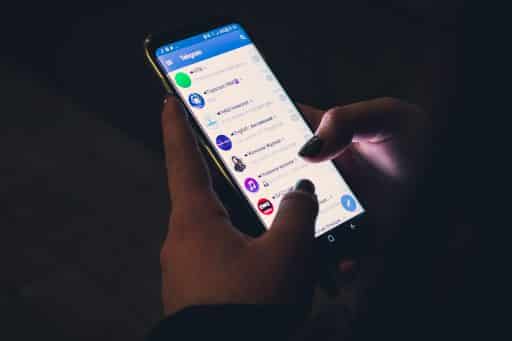
![Read more about the article [Tutorial] How To Secure Your Google Account Using Google Authenticator](https://thetechjournal.com/wp-content/uploads/2012/05/google-authenticator-logo.jpg)