Whether you want to create an avatar for your forum profile or to better highlight an item from a picture, you can use the crop. In this tutorial I will how you how to use Cropp.me, a free online service which allow you to easily crop your photos. Cropping can be done with several pre-defined dimensions or by entering exactly the width and height in pixels. This service can also adjust the portion of the image you want to fit into chosen framework. Cropp.me is a free Internet service that requires only a web browser to use and no requires no installation on your computer which is quite useful if you are not using your computer and need to crop certain image quickly. You can process multiple images at the same time and then download the cropping of your photos in one file.
The first step will require from you to upload your pictures to online service Cropp.me. Depending on the weight of your images and the speed of your Internet connection, this can be longer or shorter, so be patient.
Step 1: In your Web browser, go to this address.
Step 2: Click Upload Your Images button.
Step 3: Select the images you want to crop. You can also select multiple images in a folder, or press Ctrl and while holding it down, select your photos individually. Once you have selected all photos click the Open button.
Step 4: The images are sent to the service.
Step 5: Your images are stacked to the left side.
Step 6: Among the various defined sizes select the size you want for your cropped image. You can select more than one if you like.
Step 7: You can also customize the size of the cropp. To do that enter the values in pixels inside fields width and height.
Step 8: Click on the button Cropp Your Image.
Step 9: The tool will then show cropped images around the main topics, depending on the size you want.
Step 10: Use the arrows under the preview of the original image to move from one photo to another.
Step 11: Hover over a cropped image and click the magnifying glass to view it in normal size.
Step 12: If you are not satisfied with the automatic cropping, hover the mouse over a cropped image and click the Edit pen.
Step 13: Then adjust the crop area around the subject. You can move, resize, etc.. The proportions and size specified at the beginning will be retained. Confirm the change by the Confirm button.
Step 14: Once you are done with all changes click on the button Download All Cropps and save it on your computer.
[ttjad]

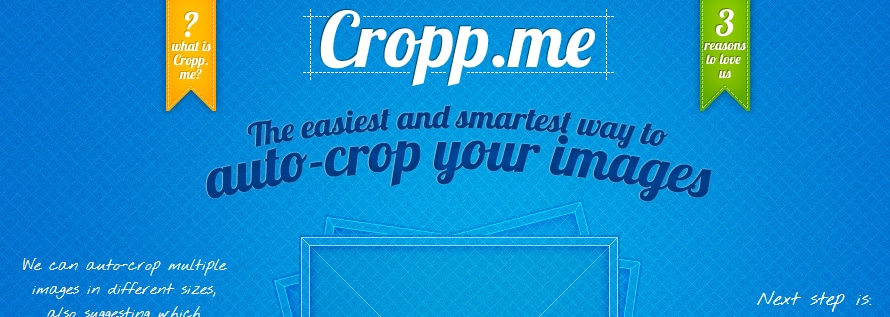
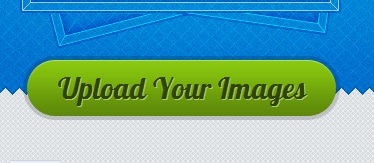
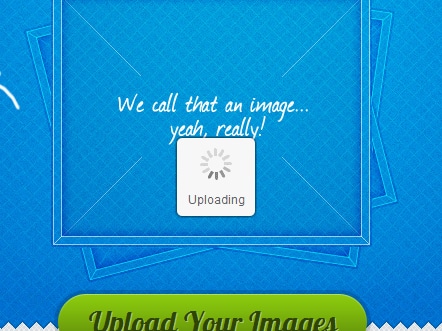
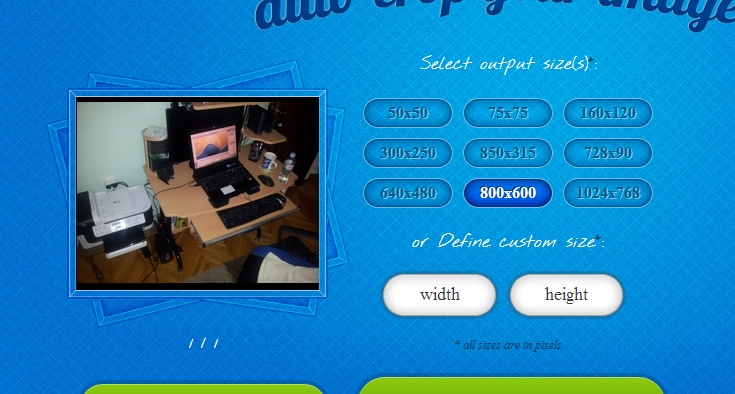
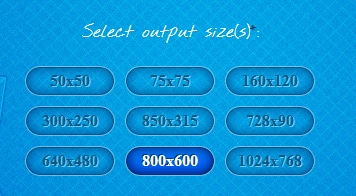
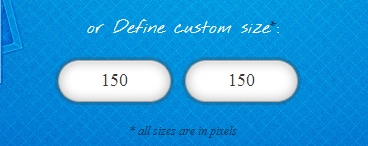
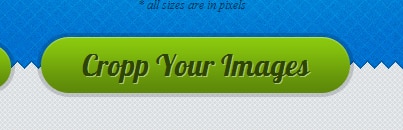
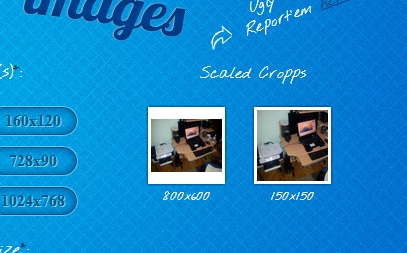
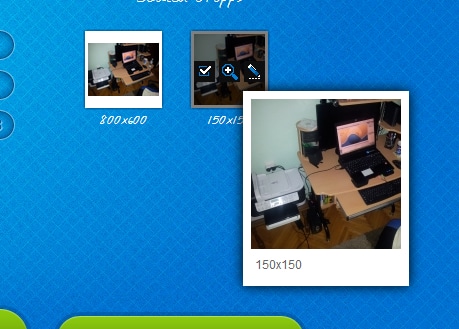

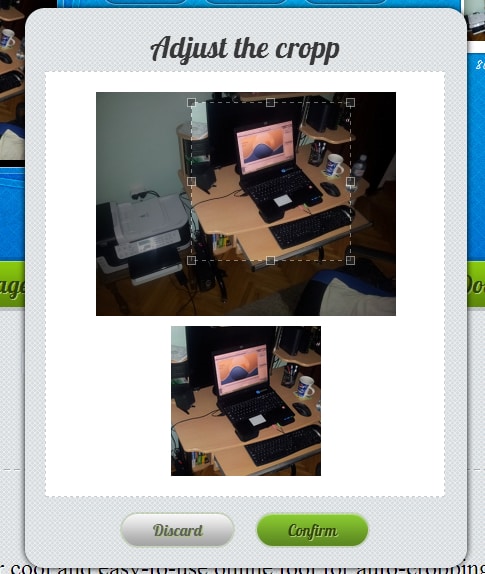
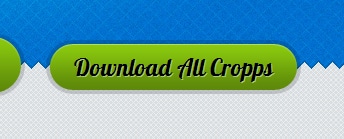
![Read more about the article [Tutorial] How To Login Into Windows 7 With Your Biometric Fingerprints](https://thetechjournal.com/wp-content/uploads/2012/02/fingerprints.jpg)
![Read more about the article [Tutorial] How To Import Your Contacts From Gmail Into Outlook 2007](https://thetechjournal.com/wp-content/uploads/2012/02/gmail-outlook-contacts-logo-512x232.jpg)
![Read more about the article [Tutorial] How To Use Xbox 360 Cloud Storage To Save Games](https://thetechjournal.com/wp-content/uploads/2012/03/xbox-img1.jpg)
Seems like I was looking for it but I didn’t know that I was looking for it. Thanks Boris Zegarac.