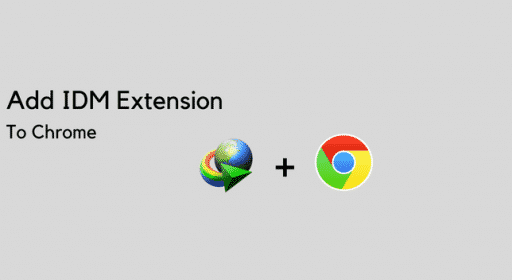With more and more people using Pinterest it is obvious that many of you will ask yourself how to automatically publish my updates from Pinterest on my Facebook wall. Achieving this goal is not that hard and in this tutorial I will show you how to connect your Pinterest and Facebook profile and keep all your activities from Pinterest visible on Facebook.
To get started follow steps below
Step 1: Login into your Pinterest account and then click on your profile name.
Step 2: A dropdown menu will show up from which you need to select Settings option
Step 3: Inside settings page scroll down and look for Facebook settings. When you found it switch Link to Facebook option from Off to On
Step 4: A popup window will open, click on Go to App blue button
Step 5: Now go to Pinterest and pin any item you wish. You should see a option Facebook in bottom left of your window.
Step 6: Check that option and click Pint it button
Step 7: If you are using this options for the first time it will ask you to allow the permission for Pinterest to post on your wall. Click Allow button
Step 8: When you go to your Facebook timeline you will see that your update from Pinterest is visible on your wall.
[ttjad keyword=”cloud-storage-drive”]


![Read more about the article [Tutorial] How To Check The Health Of Your Hard Drive In Windows](https://thetechjournal.com/wp-content/uploads/2013/04/hdd-health-monitor-ttj-logo-512x247.jpg)
![Read more about the article [Tutorial] Do Not Miss Important Messages in Gmail – Google Chrome](https://thetechjournal.com/wp-content/uploads/2012/07/snooze-popuo-chrome-installation.jpg)