Since web browsers are storing a surprising large amount of data which is crucial for us in every day work like password, cookies, bookmarks, certificates, extensions, etc… it is very important keeping that data and ensure you don’t lost it during system or windows failure. The best way to keep your web browser data of such lost is by backing up your browser. In today’s tutorial we will show you how to backup your Mozilla Firefox browser.
For this purpose we are gone use a free program called MozBackup.
Step 1: Download MozBackup from this website and install it on same computer where you have your Mozilla Firefox browser.
Step 2: After installation is finished, open MozBackup and in first window click Next
Step 3: Now under operation select Backup a profile
Step 4: Under available programs list select Mozilla Firefox browser and click Next
Step 5: Now select the profile you want to backup and at the bottom of this same window click Browse and choose the location where you want to save your Firefox backup. Once you are done click Next.
Step 6: You will get a confirmation window asking do you want to password protect your Firefox backup. Choose Yes or No.
Step 7: Select the details you want to backup e.g. passwords, bookmarks, history, cookies etc… and click Next
Step 8: Wait for MozBackup create your backup file and then click Finish.
[ttjad]


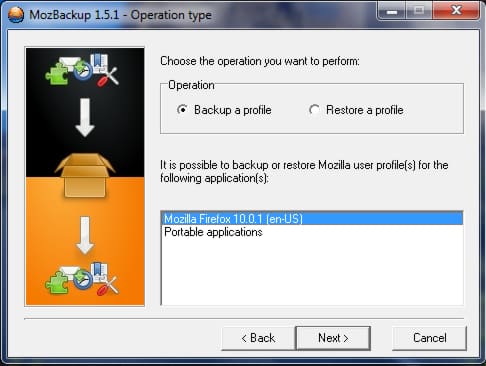
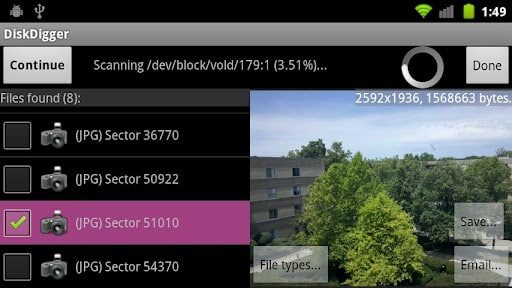
![Read more about the article [Tutorial] How To Play PSP Games On Android With PPSSPP Emulator](https://thetechjournal.com/wp-content/uploads/2012/11/install-ppsspp-app-as54d987y987987.jpg)
![Read more about the article [Tutorial] How To Edit An Image Quickly Inside Mozilla Firefox](https://thetechjournal.com/wp-content/uploads/2012/06/tools-addons-ff.jpg)