Google Ads are visible almost on every web site you visit today and it displays advertisements based on various criteria. In this tutorial I will show you how using Google Ads Preferences Manager you can personalize the Google ads you see in Google search results and Gmail.
You will be able to personalize two types of ads: those visible in Google search results and those in Gmail. To get started follow steps below:
Step 1: Login into your Google account, go to Google.com and search for something.
Step 2: Next from search results page click on blue circled “i” icon you see next to Google ads.
Step 3: When a small pop-up window appears click on Ads Preferences Manager link.
Step 4: Under Why These Ads? section click on Block this Advertiser link next to an advertiser you want to block.
Step 5: If you have blocked certain advertiser by mistake you can remove him from block list by clicking on Blocked Advertisers in left navigation. Then you will see a full listed of advertisers you have blocked.
Step 6: Google have also added another quite useful feature which enables you to opt out of seeing personalized ads from Google. To do that click Opt out in left navigation and then click on Opt out button located in middle of the page.
Step 7: Last options you can take control of are the categories of ads displayed on websites you visit which contain Google ads. To manage from which categories ads should be displayed click on Ads on the web link in left navigation and then tailor ads based on the categories you like.
Done, now you have almost full control over the ads Google show you.
[ttjad keyword=”all-in-one-desktops”]




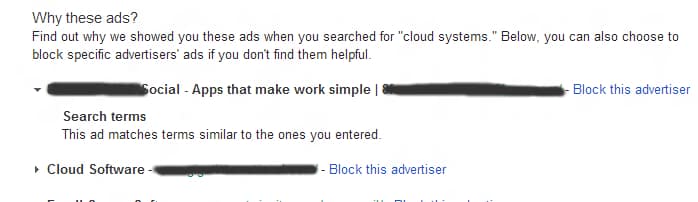

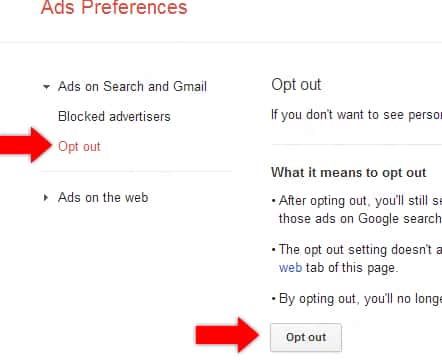
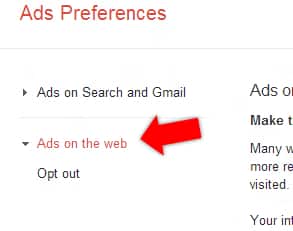
![Read more about the article [Tutorial] How To Secure Your Google Account Using Google Authenticator](https://thetechjournal.com/wp-content/uploads/2012/05/google-authenticator-logo.jpg)
![Read more about the article [Tutorial] How To Play Old Arcade Games On Windows](https://thetechjournal.com/wp-content/uploads/2013/01/mame-categ-choose-a5se465w4r6w5er.jpg)
