In this tutorial I will show you how to change, add or remove lock screen timeout in Windows 8 advanced power settings for all power plans. To change the settings you need to be logged in as an administrator.
To get started follow the steps below.
Step 1: From your system tray click on the battery icon.
Step 2: From the menu that appears click on More power options.
Step 3: When a new window opens up, click on Change plan settings link next to your battery meter plan.
Step 4: Now, click on Change advanced power settings link located at the bottom of the window.
Step 5: Scroll down the options and then expand the Display section.
Step 6: Now, expand Console lock display off timeout section and change the time interval that’s OK for you.
Also note, this change will only work with lock screen when user locks the computer and it wont work with lock screen at Windows 8 startup or after user signs out from Windows 8.
May may like to visit our Windows 8 tutorial section for more tips and tricks.
[ttjad keyword=”windows-tablet”]

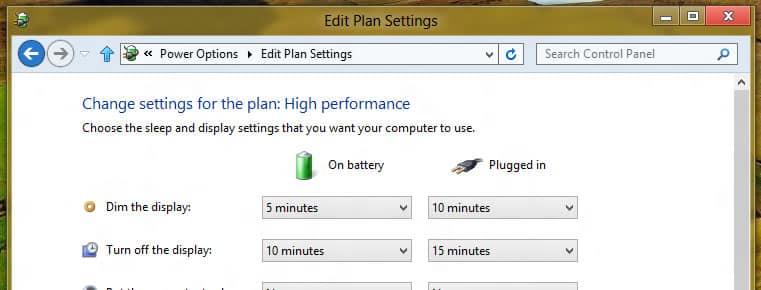

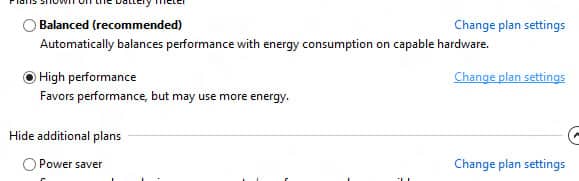
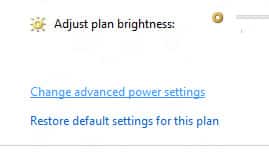
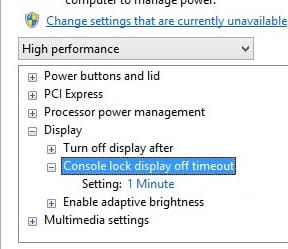
![Read more about the article [Guide] How To Buy Bitcoin](https://thetechjournal.com/wp-content/uploads/2013/12/bitcoin1-512x288.jpg)
![Read more about the article [Tutorial] How to Run Windows 8 Desktop On A Second Monitor](https://thetechjournal.com/wp-content/uploads/2012/10/win8-extend-screen-view-ttj-logo-512x290.jpg)
![Read more about the article [Tutorial] How To Add Dropbox, Google Drive Or SkyDrive to Windows Send-To Menu](https://thetechjournal.com/wp-content/uploads/2012/04/add-code.jpg)
Don’t have that option 🙁 Why? Any way to show it?