If you are one of those users that prefer to have a normal keyboard instead of using on screen keyboard on iPad especially when working with text this tutorial will help. I will show you how easily you can connect or disconnect any Bluetooth keyboard with your iPad and make your work much comfortable when typing.
To get started follow steps below
Step 1: Power on your Bluetooth keyboard, then on your iPad go to Settings -> General and switch Bluetooth field to On
Step 2: Right below Bluetooth file you should see that iPad is searching for Bluetooth device
Step 3: When you see your keyboard in the list tap on its name, after which you will get a warning window which tells you to that Bluetooth Wireless keyboard would like to pair with your iPad. For that you will need to enter a PIN code which you see in warning window. Simply type those 4 digit code and press Enter.
Step 4: Now you should see that your keyboard is connected to your iPad (see image below)
Step 5: If you already have an existing keyboard connected to your iPad and you would like to replace it with a new one, go to Settings -> General -> Bluetooth and next to your device name click blue arrow with text Connected
Step 6: On next screen simply choose Forget this device and tap on OK. Your existing keyboard is now removed from your iPad connections list and you can add new one by repeating above steps.
[ttjad keyword=”keyboard-mouse”]


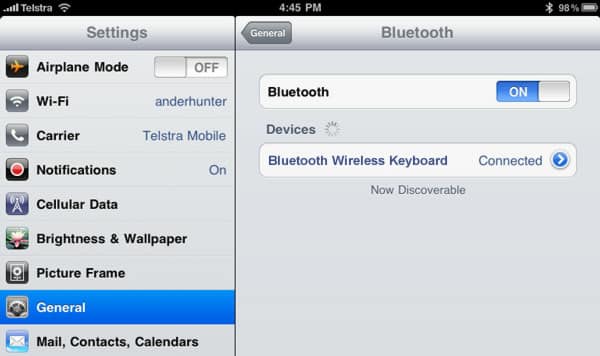
![Read more about the article [Tutorial] How To Block Ads On Your Android And Save Data](https://thetechjournal.com/wp-content/uploads/2014/07/AndroidPIT-Chrome-Settings-512x452.jpg)
![Read more about the article [Tutorial] How To Opt Out Of Facebook’s Online and Offline Tracking](https://thetechjournal.com/wp-content/uploads/2012/10/fb-choice-as7d89a7sd987asd987as4d654-512x162.jpg)
![Read more about the article [Tutorial] W3 Total Cache Reloaded: How To Fix High-risk XSS Vulnerability in Popular WordPress Plugin](https://thetechjournal.com/wp-content/uploads/2016/09/How-To-Fix-W3-Total-Cache-1-512x288.jpg)