If you are planning to nap or work during certain time of a day and you don’t want to be disturbed on your Samsung Galaxy Note II smartphone then you should turn off/disable all alerts for set periods of time. Follow this tutorial to find out how to do that on your Galaxy Note II.
To get started follow steps below:
Step 1: On your Galaxy Note 2 tap on Menu button and from context menu that appears tap on Settings.
Step 2: Scroll down the options until you rich the section Device, and then tap on Blocking Mode.
Step 3: Toggle a small switch located at the top of your screen from Off to On.
Step 4: Now select a checkbox in front of alerts which you want to block on your Galaxy Note 2. Keep in mind that you can easily change these setting anytime you want.
Step 5: Under Set time select the time you want that those alerts be blocked.
Step 6: Under Allowed contacts section choose who is allowed to contacts, despite the fact that your turn your alerts off.
[ttjad keyword=”samsung-galaxy-s”]



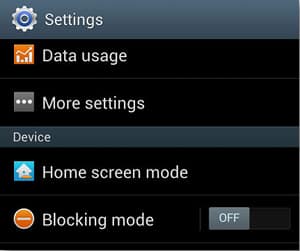
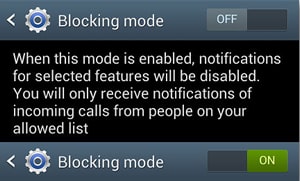

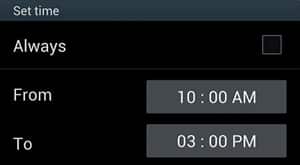
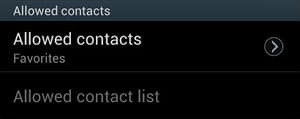
![Read more about the article [Tutorial] How To Change The Priority Of Wireless Network In Windows 7](https://thetechjournal.com/wp-content/uploads/2012/11/wifi-icon-system-tray-as5d68er7w98e7re9w8.jpg)
![Read more about the article [Tutorial] How To Easily Rename Your Movies Or TV-Shows](https://thetechjournal.com/wp-content/uploads/2012/04/global-settings.jpg)
![Read more about the article [Tutorial] How To Transfer Yahoo Contacts to Android Phone](https://thetechjournal.com/wp-content/uploads/2012/04/yahoo-contacts-tab.jpg)