If we talk about programs for multimedia playback, there is no better one then PowerDVD. In its latest version 12, CyberLink has added many powerful features inside PowerDVD and one of best features is certainly a possibility to convert 2D multimedia content to 3D with just a few adjustments. In this tutorial, I will show you which options you need to adjust and how to start your conversion.
The first thing that should be noted before explaining the process is that you need two elements (in addition to PowerDVD 12). The first of these is a pair of 3D glasses and the second, a high-definition display with 3D support. If you have all that is mentioned, then you are ready.
Step 1: To begin with the process, you will need to open the program and begin to reproduce the movie or video you want to convert 2D. During playback, you will need to click on the small 3D icon placed in the lower right of the interface. This will enable TrueTheater 3D technology that will make the conversion itself.
Step 2: Once you click on that icon a video should be processed in three dimensions, however you will have to configure the program in order to receive the best possible results. To do this, you will need to click on the little arrow next to the 3D icon.
Step 3: When you have done that, you can access the 3D configuration menu. In the window that opens up you will see three different tabs.
Step 4: The first of these is General, where you can define the depth of the 3D effect. So you have to move a slider in order to minimize or maximize the value. While moving these sliders try swapping left and right eye images if you experience eyestrain during 3D playback.
Step 5: The second tab is the Source Format, which you have to use in order to tell PowerDVD what type of content you want to reproduce. Automatic detection works fine, but if something is not correct while you are watching, select 2D Format.
Step 6: Last tab is to select what type of 3D display device you have. Once you are done with all changes click OK to save them.

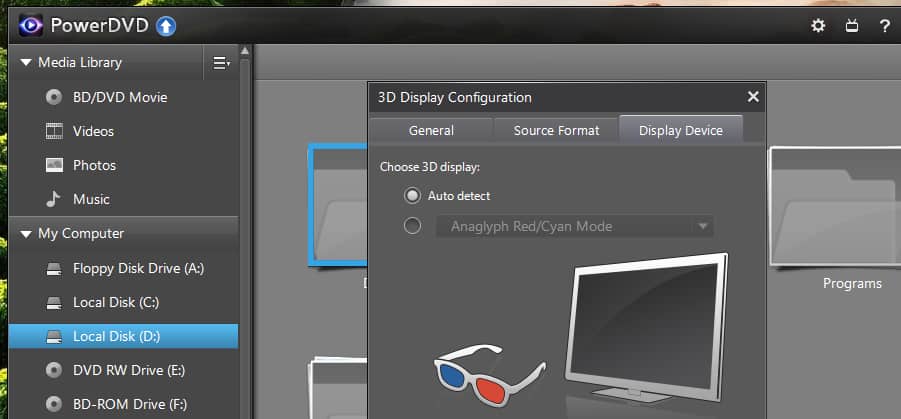
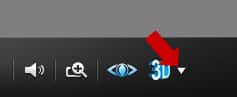
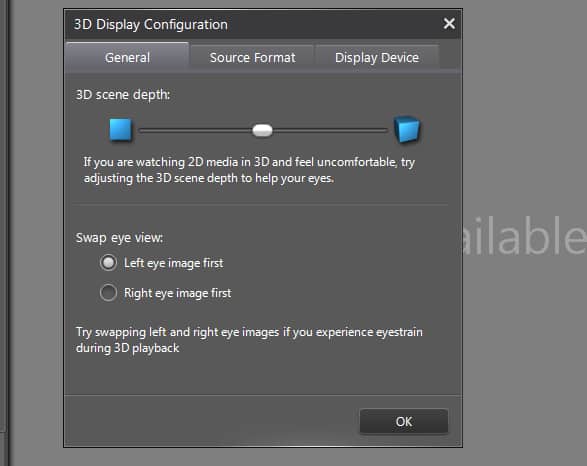

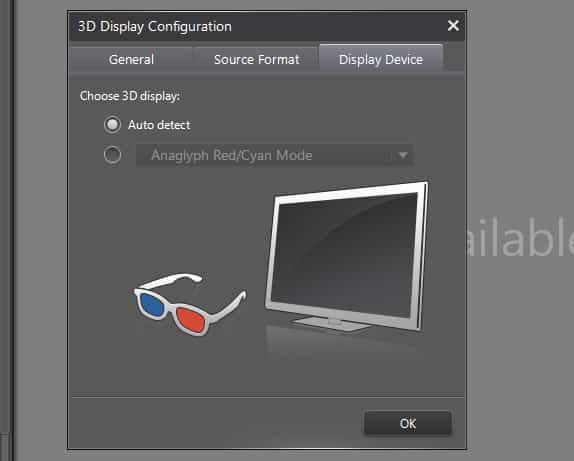
![Read more about the article [Tutorial] How To Change Name Of Your iPhone, iPad, or iPod](https://thetechjournal.com/wp-content/uploads/2016/06/iphone6-ios9-settings-general-about-name-432x768.png)
![Read more about the article [Tutorial] How To Sync Opera Bookmarks Between Multiple Computers](https://thetechjournal.com/wp-content/uploads/2012/05/opera-bookmarks-sync-logo-512x239.jpg)
![Read more about the article [Tutorial] How-To Block A Phone Number On Android](https://thetechjournal.com/wp-content/uploads/2015/06/androidpit-block-number-1-512x290.jpg)