Skype is instant messaging software that allows you to call your contacts around the world. By default, the software has a ring tone that you can obviously change however if you don’t want to have any sounds, Skype allows you to disable all sounds on the software. Read this tutorial to find out how to customize both options inside Skype.
To add your own ringtone in Skype follow below steps
Step 1: Start Skype, click Tools and then Options.
Step 2: Then go to tab General and sub tab Sounds.
Step 3: Then choose ringtone from the dropdown list and select the sound you want. You can listen the sounds before you select it by clicking Play this sound. Note that these sounds are the default ones in Skype.
Step 4: However if none of offered sounds match your taste you can also add a custom ringtone with a file from your computer. To do that click Import sounds, then choose your file. Note that Skype only supports formats .wav and .skype formats.
Step 5: Once you import your sound it will appear in My Custom Sounds List
To disable all sounds in Skype follow below steps
Step 1: Launch Skype, click Tools and then Options.
Step 2: Go to tab Notifications and then sub tab Sounds
Step 3: From right frame click button Mute all sounds
You now know how to add your custom ringtone or disable all sounds in Skype!
[ttjad keyword=”headphones”]


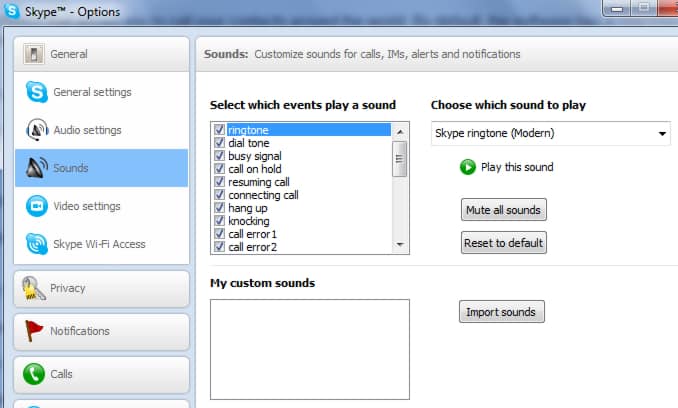
![Read more about the article [Video] Heat Your Room Using Tealights & Flowerpots, Costs 8p Per Day](https://thetechjournal.com/wp-content/uploads/2013/11/Heat-Your-Home-Using-Tealights-Flowerpots-512x361.jpg)

![Read more about the article [Tutorial] How To Turn On Battery Saver For LG G3 Or G3 S](https://thetechjournal.com/wp-content/uploads/2014/12/BSA_1-432x768.png)