In Windows 8, the apps which you have downloaded from Windows App Store are set to automatically update whenever new version is available. It’s true that this feature can save your time and reduce manual efforts in order to update all your apps, but if you don’t have unlimited data plans this can drain your monthly limits very quickly. That’s why, this tutorial will show you how to disable Windows 8 Apps automatic updates.
To get started follow steps below:
Step 1: On your keyboard press Win+R buttons to lunch Run window.
Step 2: Inside Run window type gpedit.msc and press Enter on your keyboard.
Step 3: If you got prompted by UAC click Yes in order to continue.
Step 4: When new window opens up, inside left pane, follow this path Local Group Policy Editor\Computer Configuration\Administrative Templates\Windows Components\Store\
Step 5: With Store selected, inside right pane double-click on Turn off Automatic Download of updates.
Step 6: New window will open up where you have to change default value from Not Configured to Enabled.
Step 7: Click OK to save your changes and restart your computer.
From now on your apps downloaded from Windows Store won’t update automatically and you can lunch their updates manually when ever you want.
[ttjad keyword=”all-in-one-desktops”]

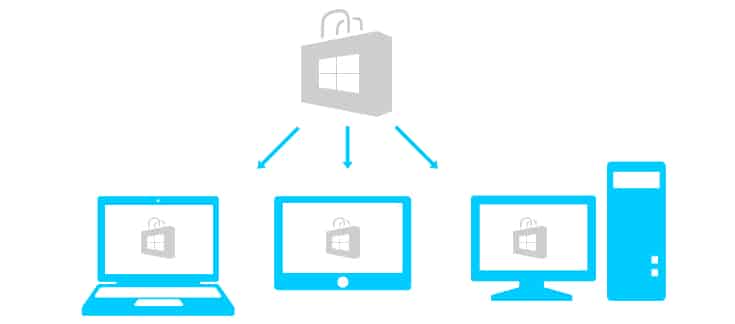
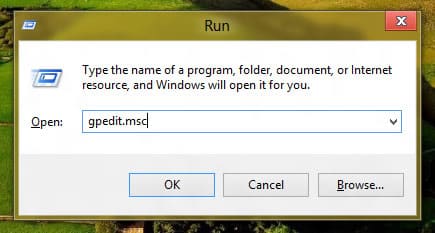
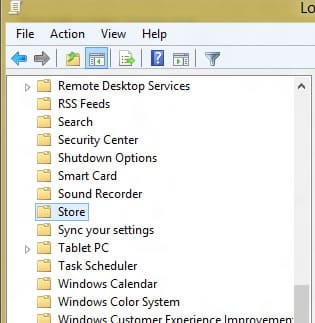

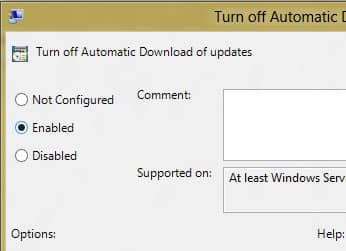
![Read more about the article [Tutorial] How To Enable Google+ Instant Upload From Android Devices](https://thetechjournal.com/wp-content/uploads/2012/12/instant-upload-off-as65d465wer798we.jpg)
![Read more about the article [Tutorial] How To Undo Merge Between Skype And Microsoft Account](https://thetechjournal.com/wp-content/uploads/2012/11/account-and-password-skype-as8d7987yer.jpg)
![Read more about the article [Tutorial] How To Install The Android SDK On Eclipse](https://thetechjournal.com/wp-content/uploads/2012/05/android-sdk-eclipse-512x256.jpg)
Thanks for this.