Every one of us that use YouTube, DailyMotion, Vimeo, or any other video sharing web site wants to download certain funny and interesting videos to share them with friends and family or to upload them on mobile phone or tablet. In this tutorial I will show you two completely free and easy to use tool that you can use to download your videos from many different web sites and then share them with anyone you want.
There are many different ways to download videos from YouTube, DailyMotion, Vimeo, MetaCafe and other web sites, and in this tutorial I will try to cover two most convenient and most accessible to everyone. To get started follow steps below
Download Using KeepVid
KeepVid is online tools that will help you to easily download any video from web on your computer, mobile phone, tablet or any other device that has internet access. Using this web site is quite easy and require only few mouse click to have your video downloaded. KeepVid supports following web sites YouTube, 4shared, 5min, 9you, AlterVideo.net, Aniboom, blip.tv, Break, Clipfish.de, Clipser, Clip.vn, CollegeHumor, Cracked, Current, Dailymotion, dekhona.com, DivxStage.eu, eHow, eBaumsWorld, Ensonhaber, Facebook, Flickr, Flukiest, FunnyJunk, FunnyOrDie, FunnyPlace.org, Google Video, MegaVideo, Metacafe, MySpace, Ning, Photobucket, RuTube, SoundCloud, Stagevu, TED, Tudou, TwitVid, VBOX7, videobb, VideoWeed.es, Veoh, Vimeo, watchme.tv, zShare.net.
To get started and download your videos using KeepVid follow steps below
Step 1: Open your web browser and visit following web site
Step 2: Now go to your video sharing web site and copy it’s url, then come back to KeepVid and past that url in input field at top of the page
Step 3: Then simply click DOWNLOAD button on the right and not below your input field
Step 4: When browser prompt you to run Java click Run otherwise you won’t be able to download your video.
Step 5: After a few seconds you will get a list of links with different video formats and resolution which you can download. You have ability to download in .flv, .mp4, .webm, .3gp, and lately a new format is added .mp3. So as you can see many different formats are supported so you can easily download it and play on any device or computer.
Step 6: When you click on the link you want choose where you want to save your video and you are done.
Download using Firefox Extension
Now, if you do not prefer this kind of solution you can try something else. Another way you can also download your videos from YouTube is using an extensions for Mozilla Firefox. To find out how follow steps below
Step 1: Open your Mozilla Firefox browser and download and install NetVideoHunter extensions
Step 2: Once you install this extension and restart your Firefox browser a NetVideHunter icon will appear on the left side of your address bar
Step 3: Now simply visit a web site from which you want to download a video, open your video to watch it and you will notice that NetVideoHunter icon will start to flash altering your that video can be downloaded
Step 4: Click on its icon and small window will appear. From left side of window you can see the list of videos available for download. Simply click Download button next to your video and download process will begin
Step 5: Also if you have more than one video available for download, simply check the box to all videos that you want to download and from bottom of window click Download Selected button.
Step 6: Once you have downloaded all videos click Clear button and video list will empty
I hope above advices will help you to download your favorite videos much faster and easier now. If you have any other suggestions on how to download videos from YouTube, DailyMotion, Vimeo or any other web site leave your suggestion in comment section below.
[ttjad keyword=”all-in-one-desktops”]

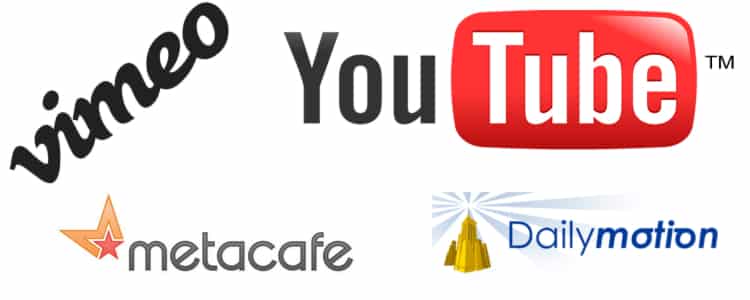

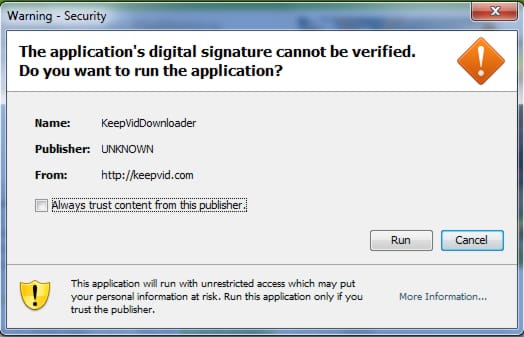
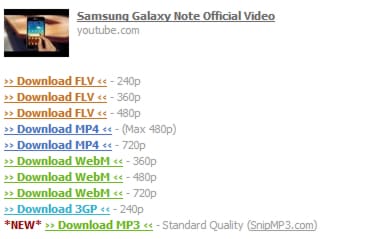
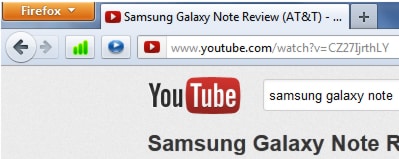
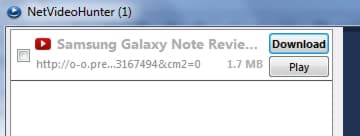
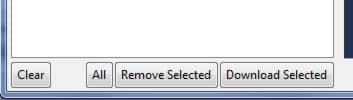
![Read more about the article [Tutorial] How To Convert A Photo Into Vector Image](https://thetechjournal.com/wp-content/uploads/2012/04/bitmap-vector-logo.jpg)
![Read more about the article [Tutorial] How To Use Chrome OS Without Buying A Chromebook](https://thetechjournal.com/wp-content/uploads/2012/11/chrome-os-ttj-logo-512x224.jpg)
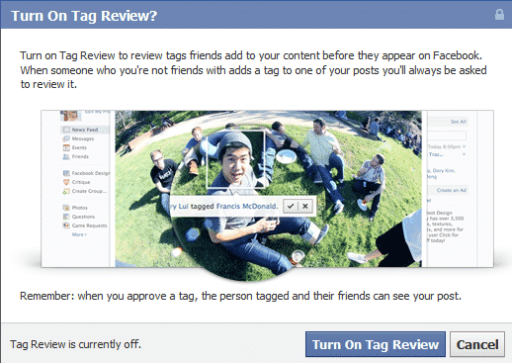
I’ve found a nice youtube video downloader:
http://youtube.chris-pc.com
it supports youtube playlists too 🙂