One of the things that majority of Windows users don’t like about new Windows 8 is the fact that it doesn’t have a Start menu. That’s why, shutting down Windows 8 machines has gotten a bit complicated. What else has added to this issue is the unavailability of Hibernate option inside Power menu. If you need to have Hibernate option inside your Windows 8 Power menu, then follow this tutorial to learn how to do that.
To get started follow the steps below.
Step 1: On your keyboard press Win+R to lunch the Run dialog window.
Step 2: Inside Run window type powercfg.cpl and press Enter on your keyboard.
Step 3: When Power Options window opens up, inside left pane you need to click on Choose what the power buttons do link.
Step 4: Now click on Change settings that are currently unavailable, located at the top.
Step 5: Now scroll down the options and at the bottom of existing window you should notice the Hibernate option. Select the checkbox in front of Hibernate and click on Save changes.
Step 6: Next time when you launch Windows 8 power menu, you will see Hibernate option available.
Hope you found this tutorial helpful. You may like to visit our Windows 8 tutorial section for more tips and tricks.
[ttjad keyword=”all-in-one-desktops”]

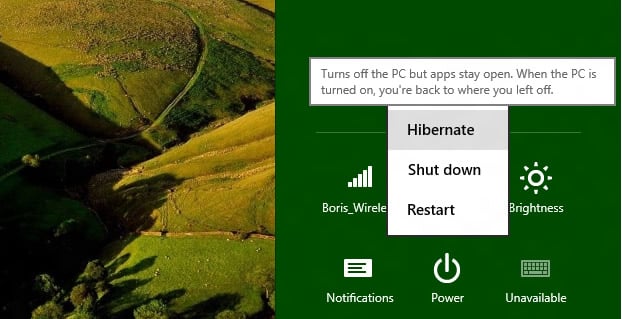
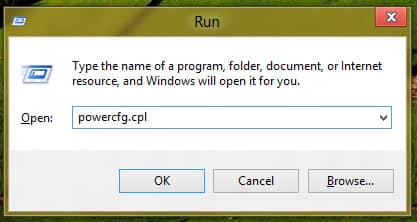
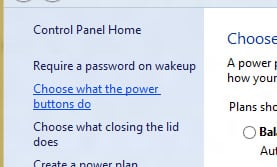
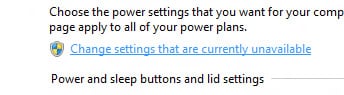
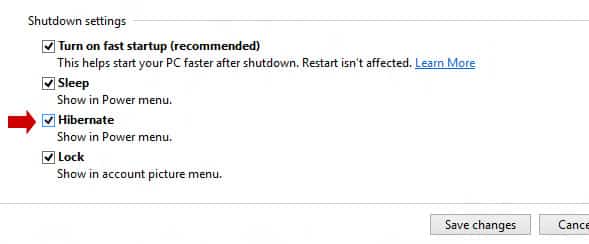
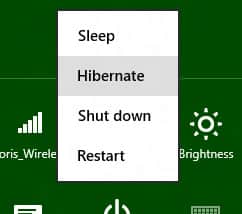
![Read more about the article [Tutorial] How To Run Control Panel Tools Of Windows From DOS Command Prompt (cmd)](https://thetechjournal.com/wp-content/uploads/2012/02/control-panel-commands-cmd-512x259.jpg)
![Read more about the article [Tutorial] How To Activate NumLock Upon Boot In Windows 8](https://thetechjournal.com/wp-content/uploads/2013/01/2-ok-sa5d46e4r65we4r6ew.jpg)
![Read more about the article [Tutorial] How To Change Home Button Click Speed On Your iDevice Running iOS 6](https://thetechjournal.com/wp-content/uploads/2012/11/general-settings-ios-6-a6s5d4a687e98we.jpg)