You probably use Safe Mode in Windows XP, Windows Vista or Windows 7 a lot of times when something goes wrong. The Safe Mode is easiest way to discover what is causing problems in Windows and then fix them. Lunching Safe Mode is on old versions of Windows was quite easier, you simple restart a computer and then keep F8 key on your keyboard. However if something goes wrong in Windows 8 and you need to use Safe Mode, you wont be able to lunch it with F8 key because, you must first enable Safe Mode and in this tutorial I will show you how to do that.
To get started follow steps below
Step 1: First you need to bring up Charms menu by pointing your mouse to bottom right of your screen
Step 2: When Charms menu showup select Search and type cmd
Step 3: Then right click the command prompt icon that shows up and from bottom options select Run As Administrator.
Step 4: When the command prompt opens up, type the bcdedit /enum /v and then press Enter on your keyboard to extecure that command
Step 5: From here you will see a list of information regarding your system. The one you need to look for is “Windows Boot Loader” and locate the section that has the description “Windows 8”
Step 6: Select and copy the entire part include the { } and everything in between under identifier
Step 7: Then go back to command prompt again and type the follwing bcdedit /copy youridentifierstring /d “Windows Developer Preview (Safe Mode)” and press Enter on your keyboard
Step 8: Now type msconfig and again press Enter on your keyboard and this will start msconfig program from where you need to click on the Boot tab.
Step 9: Now from the list select the new entry called Windows Developer Preview (Safe Mode).
Step 10: Under Boot Options select Safe Boot.
Step 11: From bottom right select Make All Boot Settings Permanent, then OK, then Yes.
Step 12: Next time when you restart, you will be given the choice to boot into Normal or Safe Mode.
[ttjad keyword=”windows-tablet”]


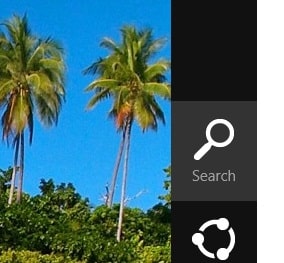
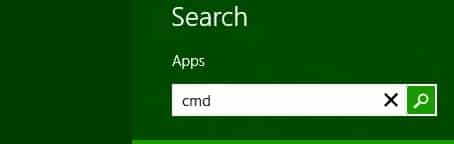



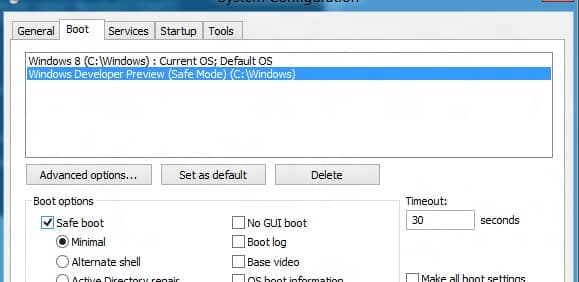

![Read more about the article [Tutorial] How To Fix New iPad Wi-Fi Connection Issues](https://thetechjournal.com/wp-content/uploads/2012/04/apple-ipad-wifi-512x213.jpg)
![Read more about the article [Tutorial] How To Unlock Android 4.2 Daydream Feature Called BeanFlinger](https://thetechjournal.com/wp-content/uploads/2012/11/about-phone-as5d498e7rw.jpg)