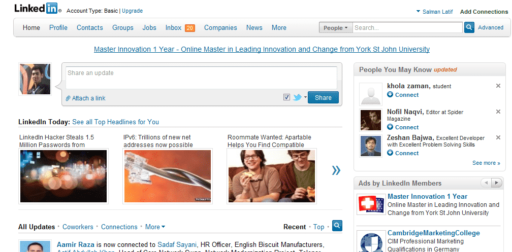The interface of Internet Explorer 9 is an example of purification and minimalism that is sorely lacking in rival Mozilla Firefox 4. With combination of several different extensions, it is possible to obtain the same interface as Internet Explorer 9 but still keep the Mozilla Firefox spirit. To find out how to do that follow this tutorial.
To get started first you must enable the default theme of Firefox 4 to get the desired result. So get rid of all theme changes you did before and return default theme.
Step 1: Once you returned default theme you will need few different extensions. First download and install extension Stratiform.
Step 2: Now Click Firefox menu button located in top left corner and choose Stratiform -> Stratiform Options. From here set following values:
Style tab
- Toolbar Buttons: Windows 7
- Tabs: Wave
- Icons: Windows 7
- Text Field: Windows 7
- Add-on Bar: Strata 40
- Status Bar: Windows 7
Color tab
- For Colors set all to Frost (Eight color in second row)
Settings tab
Don’t make changes to all values in here only for following:
- Location bar star button position: Right Side
- Button and text field curve radius: Put to Minimum
- Tab Bar Width: Around 1/3 scrollbar size
- Tab Bar Height: Around 1/3 scrollbar size
Step 3: To merge the address bar and search bar we will need to install extension Omnibar. Once you install extensions you will need to restart your browser and changes will be visible immediately.
Step 4: To remove Main Firefox Menu orange button visible in top left corner we will need to install extension App Button Remove and remember to restart Firefox once you install extension.
Step 5: Note that the button Previous / Next is not the right color, or even the right size. The only way to make it operational as Internet Explorer 9 is to switch the tabs below the search bar. So right click on Firefox header and uncheck option Tabs on Top.
Step 6: Now we gone need famous Stylish extension which lets you apply the CSS on the interface of your browser.
Step 7: Go into the Add-ons Manager (Ctril+Shif+A) and click the Options button in the Stylish extension.
Step 8: Then click on Write new style and paste following CSS code:
#urlbar-container {
max-width: 600px !important;
min-width: 100px !important;
}
Step 9: For Name write IEtoFF and click Save button. The URL bar is now limited to size of 600px same as Internet Explorer 9.
Step 10: Now right click on your browser header and uncheck following option Show Omnibar in Urlbar
Step 11: For the final step right click to browser header again, choose Customize and check field Use small icons
There you go! Your final Results should be pretty the same as your Internet Explorer 9. If you have any suggestions to improve these changes font be afraid to leave your comments below.
[ttjad keyword=”laptop-lenovo”]


![Read more about the article [Tutorial] How To Downgrade Your iPad 2 From iOS 6.x to iOS 5.x](https://thetechjournal.com/wp-content/uploads/2013/01/ios6-ios5-ipad-2-ttj-logo-512x211.jpg)
![Read more about the article [Tutorial] How To Enable 720p Video Recording On The Nexus 7](https://thetechjournal.com/wp-content/uploads/2013/01/nexus-7-720p-camera-ttj-logo-512x341.jpg)