If you store a large amount of pictures, videos, musics or any other kind of files on your hard drive and you want to check if you have some duplicate file it can take a lot of time to go trough them one by one. Those files are also wasting space on your hard drive and it is recommended to locate them and delete. In this tutorial I will show you how to use Duplicate Cleaner and automatically search your hard drive to find duplicate files.

Before you proceed to below steps make sure you download Duplicate Cleaner by clicking on this link and then install it on your computer.
Step 1: Once you have successfully installed Duplicate Cleaner start the application from desktop or Start menu and choose the language on which you want to use this application
Step 2: To select a particular file type, click the Select button next to the Included field
Step 3: Choose the file type that you want to search for duplicates. You can many different options such as documents, music, video, etc… Once you selected the one you want click Select button.
Step 4: Inside Excluded field, enter the file types to exclude from the search. Since I have choose to search for picture duplicates, I also want to exclude PNG pictures so I will enter *.png inside Excluded field
Step 5: You can then refine the rules by searching files with Same file name, memes artists, Same titles, … Be aware that if you narrow the search too, some duplicates may pass through the detection, including music or pictures with titles that are different but which correspond to the same files.
Step 6: Now we will need to select the location on hard drive where you want to search for duplicates. For that at the bottom right side of the window click the drive or folder where you want to search for duplicates and click Add Path
Step 7: Repeat the operation for other folders or drives which you want to use in search for duplicate files.
Step 8: Once your settings are complete, click Scan Now button.
Step 9: The folders and files scanned and analyzed
Step 10: Once the scan is complete, the program informs you of the number of duplicates found. Click Close.
Step 11: Identical files are grouped in the same group of color.
Step 12: You can manually select which files you want to delete by checking their boxes in the list.
Step 13: You can also use the Selection Assistant by clicking on its name at the top of the window.
Step 14: You can then automatically select the duplicates using the criterion of your choice: the oldest files in each group, the newest, smallest files, … You can also support files from a location
Step 15: Click Mark to automatically check the appropriate boxes. Click Close.
Step 16: Narrow the selection and then delete duplicates by checking the boxes in front of file name
Step 17: Click File Removal… options located the the top of the window
Step 18: By default, deleted files are put in the trash. Click Delete Files to confirm the operation.
Step 19: Confirm that you want to delete those files click OK when the removal is complete.
[ttjad keyword=”all-in-one-desktops”]



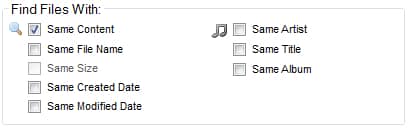
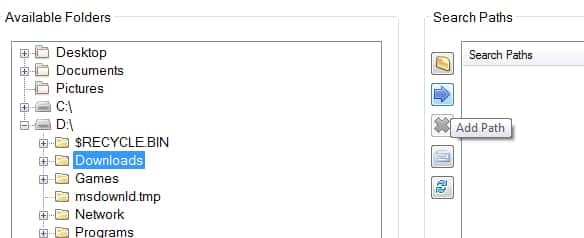
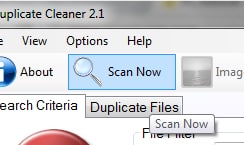

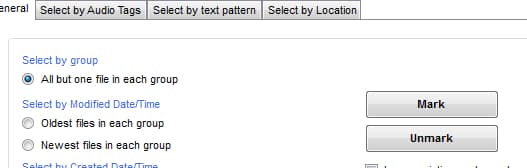


![Read more about the article [Tutorial] How To Protect Sensitive Documents – Windows 7](https://thetechjournal.com/wp-content/uploads/2012/04/encrypt-exe-512x191.jpg)
![Read more about the article [Tutorial] How To Disable Galaxy Note II Alerts At A Specific Time](https://thetechjournal.com/wp-content/uploads/2012/11/blocking-mode-as9d87e8r7w8e7r.jpg)
![Read more about the article [Tutorial] How To Restart Windows Explorer in Windows 8 Without Reboot](https://thetechjournal.com/wp-content/uploads/2012/09/task-bar-windows-explorer-88442244asdfsdfjaspda89s7d.jpg)
I will show you how to use Duplicate Cleaner and automatically search your hard drive to find duplicate files.
Thanks..
I wrote a similar post with this idea..
I sure did link back