With the release of Windows 7, Microsoft has made the Windows 7 Upgrade Advisor available to users of previous versions of Windows to see if their configurations and software are compatible with Windows 7. Unfortunately with Windows 8, Microsoft has decided not to release Windows 8 Upgrade Advisor. They have decided to merge the process of verifying the compatibility directly in the setup of Windows 8, and with that we need to buy Windows 8 in order to find out if its compatible with our computer. However if you follow this tutorial I will show you how to test your computer and see if its compatible with Windows 8 without buying Windows 8 first.
Before proceeding to below steps make sure you download from this link the Upgrade Wizard which was planned for Windows 8 RC version. Once you download it, no installation is necessary, so simply continue following steps below:
Step 1: Double click on Windows8-ReleasePreview-UpgradeAssistant.exe which you previously downloaded and in security warning window that opens up click Run.
Step 2: The wizard then analyzes your system.
Step 3: After a few minutes, the wizard presents the results of compatibility. Click See compatibility details to see the software and devices that work and those that do not work.
Step 4: In window that opens up, at the top you can see the software and devices that can cause problems. In our example, Total Commander will no longer work.
Step 5: If you scroll the list a bit down, you can see compatible applications that work just fine with Windows 8.
Step 6: At the end of the list, the compatible devices are also displayed. In our example, all hardware will work just fine with Windows 8.
Step 7: Click Save or Print to keep track of the report.
Step 8: Click Close button.
Step 9: At this point, close the last window of the wizard. It is important not to continue because if you click Next you will start to download Windows 8 Preview Release (3 GB in size).
Step 10: Confirm by clicking Yes.
Now if you want to manually check if a certain device or software you use works with Windows 8, the easiest way is to search Windows 8 database compatibility. Here is how to do that:
Step 1: Open your web browser and go to this address.
Step 2: In the search field located at the top of the page, enter the name of a software or hardware and confirm with Enter.
Step 3: The service tells you if the item is compatible or not with Windows 8. In the case of our HP OfficeJet 6500 printer, it tells us that it’s compatible.
[ttjad keyword=”all-in-one-desktops”]


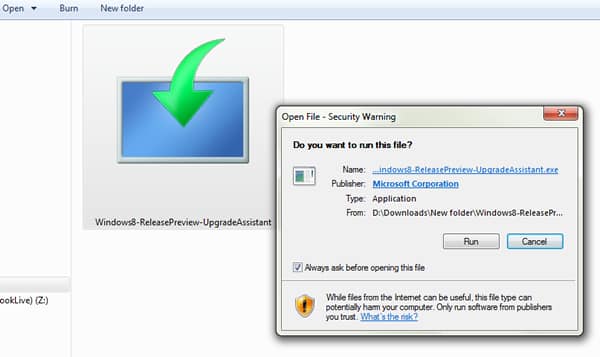
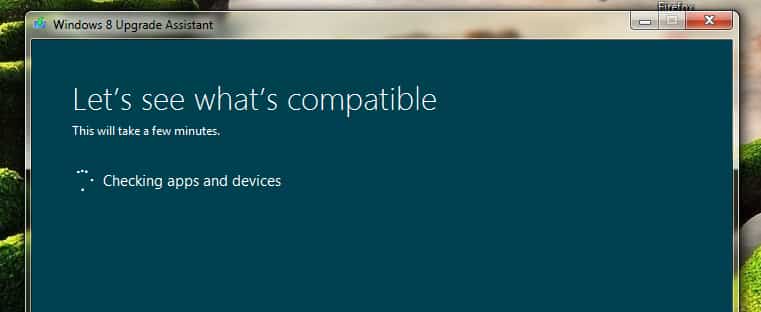
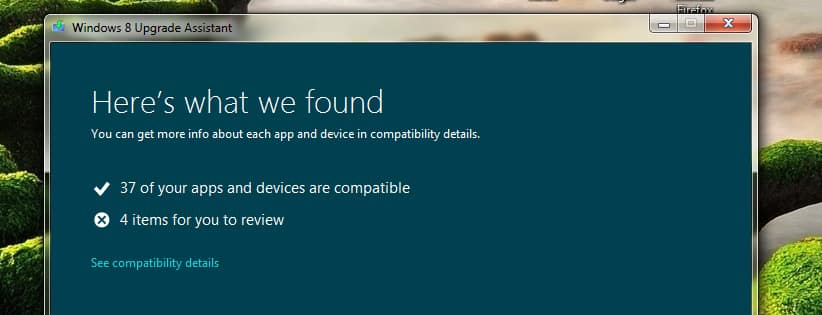
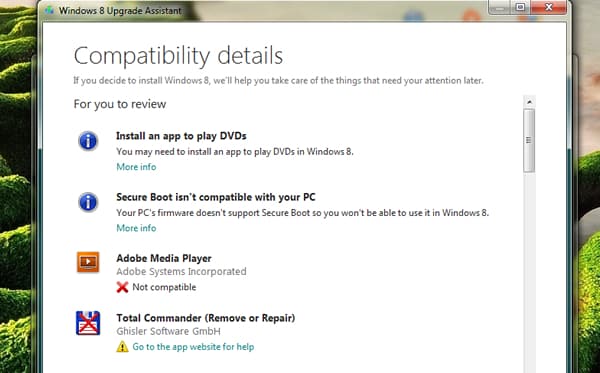
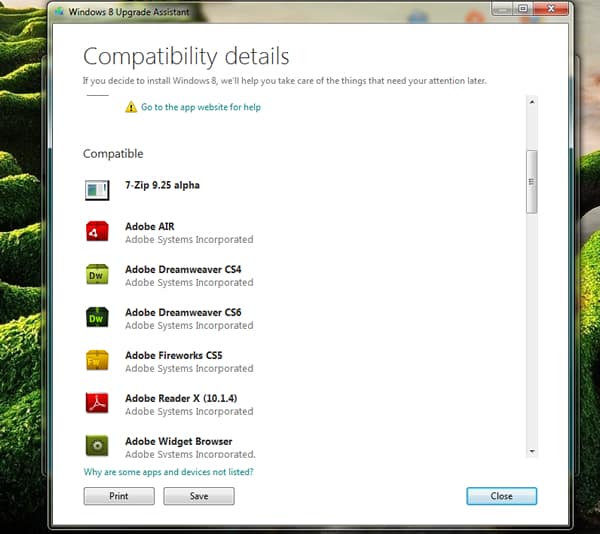

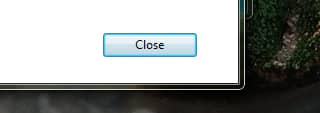
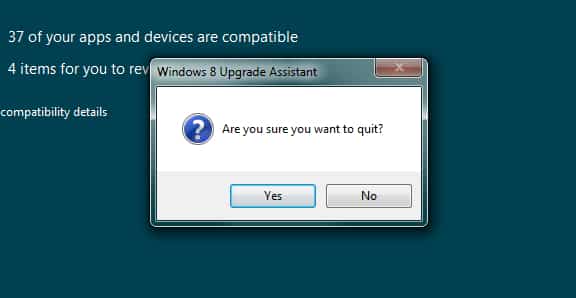

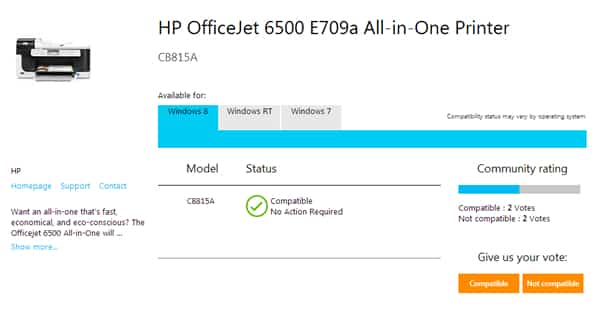
![Read more about the article [Tutorial] How To Remotely Access Your Windows PC From Android Device](https://thetechjournal.com/wp-content/uploads/2012/03/splashtop-first-512x363.jpg)
![Read more about the article [Tutorial] How To Setup Internet Settings on Android](https://thetechjournal.com/wp-content/uploads/2015/01/ISA_1-432x768.png)
![Read more about the article [Tutorial] How To Check Where Shortened URL Leads Before Opening It](https://thetechjournal.com/wp-content/uploads/2013/01/add-to-ff-a6se54rwe6r4ew65-512x290.jpg)