If you share you tablet or smartphone with family members (for example children) or friends and you want to block others from accessing some of your apps then you should be using Apps Lock app available for Android. Follow this tutorial to find out how to setup this app and chose whether you want to lock your apps with PIN or Pattern.
To get started follow steps below:
Before proceeding to below steps make sure you download App Lock from this page and install it on your Android device. Once installation is finished continue following steps below:
Step 1: When you lunch the app for the first time you will be asked to choose a PIN code. Make sure you enter at least fours numbers and tap on OK.
Step 2: When next screen opens up you will need to enter a security question, answer and hint. This question will be used in case you forget PIN code you created in Step 2. Once you are done tap on Save.
Step 3: A list of all installed apps on your device will appear. Tap on lock toggle button next to the app which you want to lock.
Step 4: If you want to get access to more advanced security and lock options tap on Advanced tab in top right corner.
Step 5: To change the locking type for your apps, tap in Unlock Settings option located at bottom right of your screen.
Step 6: On new screen that appears tap on Pattern Lock tab.
Step 7: Now create your pattern and tap on Continue.
Step 8: Once you have created you pattern you can also select a checkbox in front of Make pattern visible, allowing you to see traces as you move your fingers to create a pattern when you are unlocking your apps.
You are done. You can now repeat Step 3 for any app which you want to lock.
[ttjad keyword=”android-phone”]

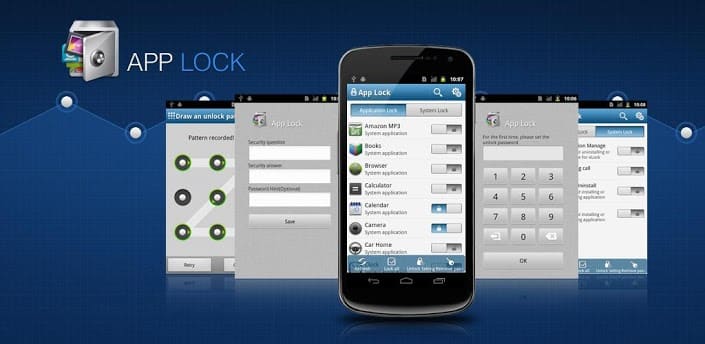
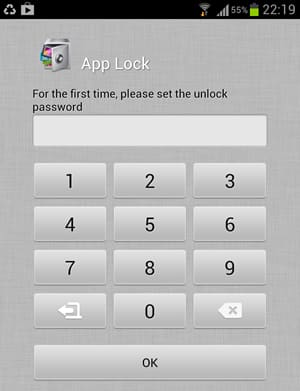
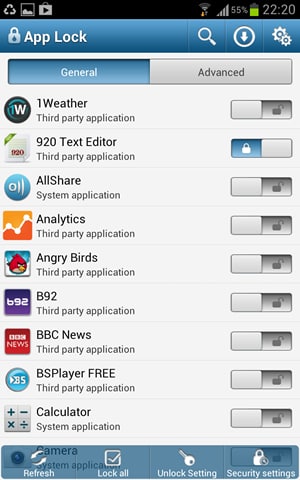
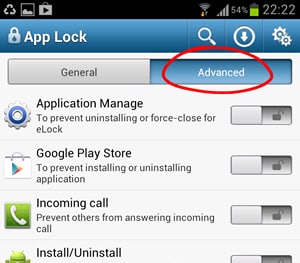
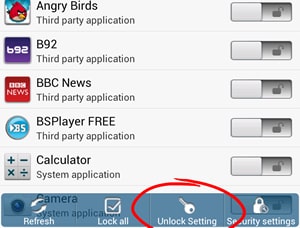
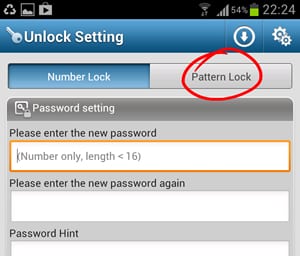
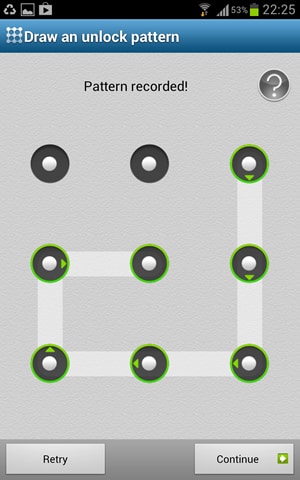
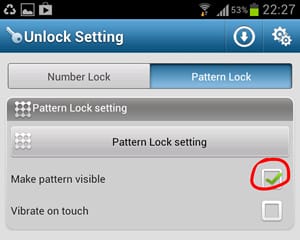

![Read more about the article [Tutorial] How To Organize Your Windows 7 Taskbar And System Tray](https://thetechjournal.com/wp-content/uploads/2012/02/windows-7-taskbar-system-tray-512x275.jpg)
![Read more about the article [Tutorial] How To Register DLL Files In Windows 8](https://thetechjournal.com/wp-content/uploads/2013/01/cmd-right-administrator-a5s46e5w4r6w-512x242.jpg)