If you have recently connected to certain Wi-Fi Network and you can’t remember which password you did used for that connection, in this tutorial I will show you which steps you need to perform in your Mac OS X and see which password you need to use. You won’t need any third party tools for this procedure because Mac OS X have integrated tool for this procedure.
To get started follow steps below
Step 1: On your Mac go to Applications and choose Utilities folder
Step 2: Inside Utilities folder you will find the application called Keychain Access.app. Open that application
Step 3: From Keychain Access left top side of window select login
Step 4: Now use a search field from top right corner of window and type AirPort. This will help us to easier locate the logins related to your AirPort wireless card
Step 5: You will probably see a lot of results but you will need to locate and then double click on the wireless network from which you want to retrieve the login password
Step 6: A new window will open with Attributes of that Wi-Fi Network. From this window check the field Show password
Step 7: Enter your password and confirm by pressing on OK
Step 8: Retype the same password again and click Allow
Step 9: When you return to you’re to window to previously open in Step 6 you will see a password written in last input field. That’s the password you were looking for.
There you go! You can repeat above steps for any other Wi-Fi Network you want to connect to but you can remember which password it was.
Follow us on Twitter or be a Fan on Facebook or Subscribe On our News Feed for free to get regular update.
[ttjad keyword=”mac”]

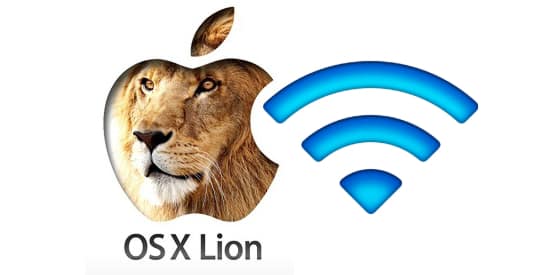


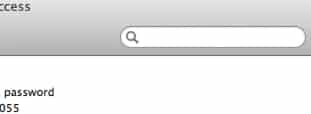
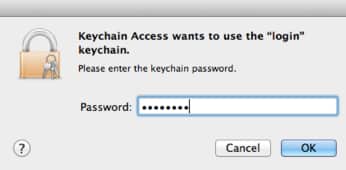
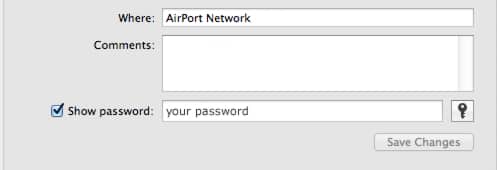
![Read more about the article [Tutorial] How To Restart Windows Explorer in Windows 8 Without Reboot](https://thetechjournal.com/wp-content/uploads/2012/09/task-bar-windows-explorer-88442244asdfsdfjaspda89s7d.jpg)
![Read more about the article [Tutorial] How To Save Office 2013 Documents To PDF Protected With Password](https://thetechjournal.com/wp-content/uploads/2012/07/word-2013-file-asd74567p54321ncv132z1s.jpg)
![Read more about the article [Tutorial] How To Jailbreak Your iPad on iOS 5.1.1 Using Absinthe 2.0 – Windows](https://thetechjournal.com/wp-content/uploads/2013/01/Using-Absinthe-2.0-1.jpg)