In this tutorial I will show you how to use a free app for Android smartphones in order to be able to send and receive your SMS messages from your computer. This can be very useful if you forgot your phone at home and you need to urgently send someone a message or if you find more comfortable typing long messages on computer instead on phone. Follow this tutorial to find out on how to setup MightyText.
To get started follow steps below:
Step 1: First download Google Plat Store located on this page.
Step 2: Once the app is installed, lunch it from your Android phone and under Select which Google Account to use drop down menu select one of your Google accounts.
Step 3: Tap on Complete Setup button.
Step 4: Tap on Allow access to allow this app to access your Google account.
Step 5: You should see an instructions on what to do next. Close the app on your Android phone.
Step 6: Now from your computer, open a web browser and visit https://mightytext.net/app.
Step 7: The link in Step 6 will lead you to Google login page. Login with your credentials and in next screen click Allow Access button. Also select a checkbox in front of Remember this approval for the next 30 days.
Step 8: From the next screen you can compose new messages, view your inbox, dial numbers, etc…
Step 9: When you receive a new SMS message you will also see a pop-up notification in bottom right corner of your screen.
Step 10: To replay to a SMS message simply left mouse click inside replay field located at the bottom of the window and press Send button.
Step 11: If you click Settings menu located in top right you can also configure different options on how to receive and send your SMS messages.
Use comment section below and let us know what you think about this app, was this useful for you?
[ttjad keyword=”android-phone”]

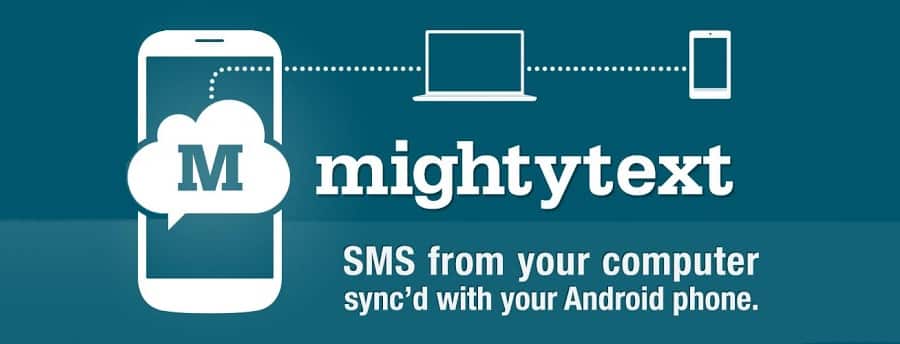

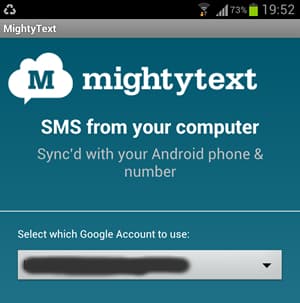
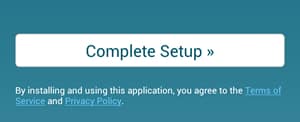
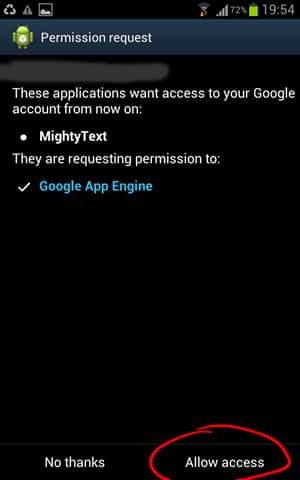
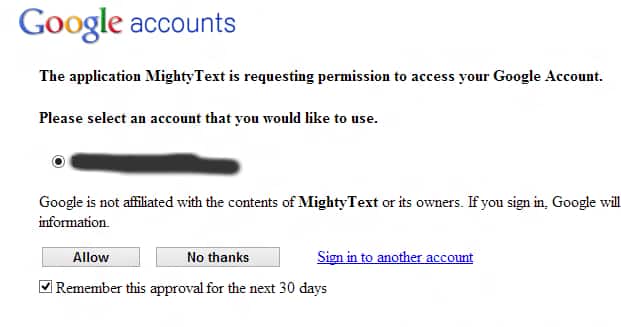
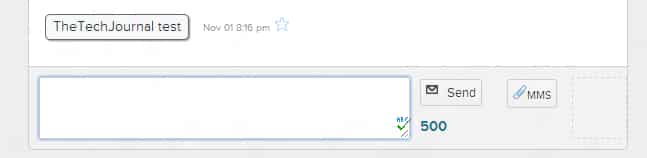
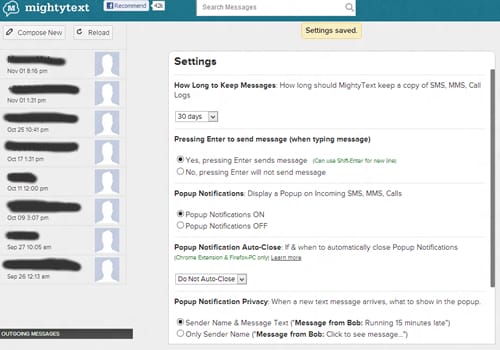
![Read more about the article [Tutorial] How To Detach A Device From Dropbox Account](https://thetechjournal.com/wp-content/uploads/2013/01/login-dropbox-as5s6a54e8r7w98e7r9.jpg)
![Read more about the article [Tutorial] How to Run the “SFC /SCANNOW” Command in Windows 8](https://thetechjournal.com/wp-content/uploads/2012/10/charm-sEARCH-OPTION-ASD4A4S65465.jpg)
![Read more about the article [Tutorial] How To Restore Kindle Fire to Factory Settings](https://thetechjournal.com/wp-content/uploads/2012/03/amazon-kindle-fire-logo-512x240.jpg)