New Metro applications have a system known as Toast Notifications that contains relevant and time sensitive information’s and thanks to them you can easily access to related content in the app. These notifications appear at the top right of the window and can contain text and images.
The Metro style guides are very strict regarding the scenarios in which these notifications can appear to ensure that they don’t become annoying to a user. However, it is interesting that we can disable these notification for a certain application or system-wide and in below steps I will show you how to do that:
Step 1: On your keyboard press Win+C to bring up the Charm menu and then choose Settings.
Step 2: From Settings menu click on Change PC Settings.
Step 3: From left pane click on Notifications.
Step 4: Inside right pane you can disable these notification for each program individual by switching On to Off.
Step 5: For a total deactivation of these notification switch On to Off below Show apps notifications.
[ttjad keyword=”all-in-one-desktops”]


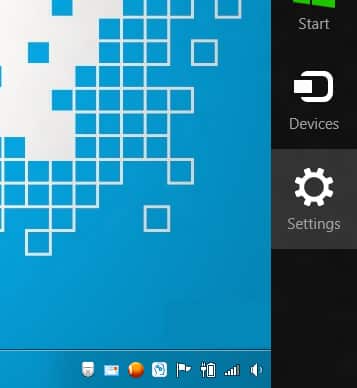
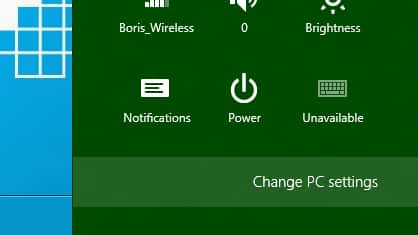



![Read more about the article [Tutorial] How To Receive Alerts On Your PC From Your Android Phone](https://thetechjournal.com/wp-content/uploads/2012/07/alert-android-comp-ttj-logo-512x185.jpg)
![Read more about the article [Tutorial] How To Restore Kindle Fire to Factory Settings](https://thetechjournal.com/wp-content/uploads/2012/03/amazon-kindle-fire-logo-512x240.jpg)

The functions being performed in the Action Center are causing a lag in a software program that I use to caption to hearing impaired students. Is there a way to turn of the functions being performed of the Action Center or do you think just turning of the notifications would stop the lag that is caused?