In this tutorial, I will show you how easily you can monitor your data usage in Windows 8 and save money because you can know every time how much data you have spent during the month.
To get started follow steps below:
Step 1: Bring up the Charm menu by pressing Win+C on your keyboard.
Step 2: Click on Settings option.
Step 3: From Settings Charm bar click on your wireless network icon.
Step 4: Under Wi-Fi section, right mouse click on your connected WiFi connection and from context menu that appears choose Show estimated data usage.
Step 5: To hide data usage for your WiFi connection repeat Step 1, Step 2, Step 3 and when you right mouse click on your connected WiFi Connection, from context menu choose Hide estimated data usage.

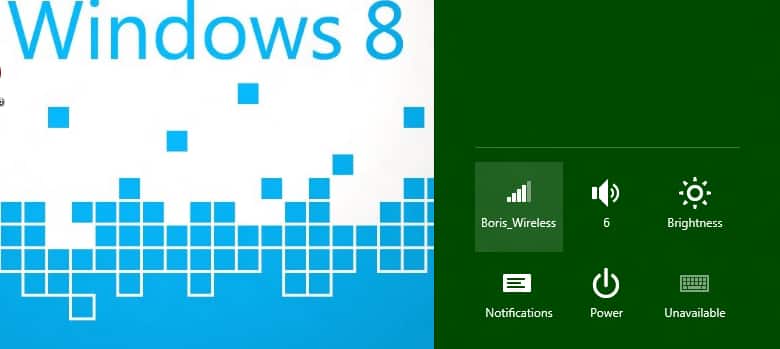
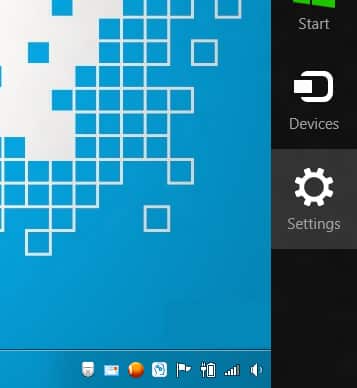
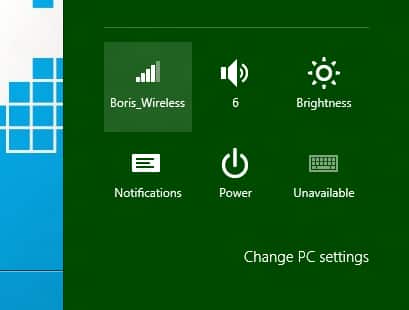
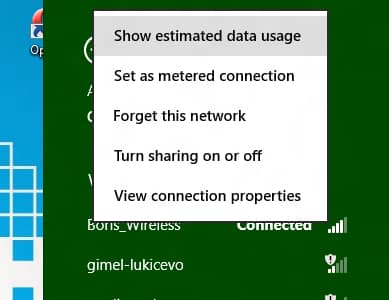
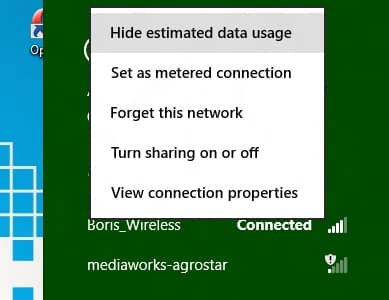
![Read more about the article [Tutorial] How To Create A Panorama With Your Photos](https://thetechjournal.com/wp-content/uploads/2012/05/edit-options.jpg)
![Read more about the article [Tips] How To Perform Google Image Search With A Picture](https://thetechjournal.com/wp-content/uploads/2012/10/image-search-asd7987upoiu32113.jpg)
![Read more about the article [Tutorial] How To Rearrange Your Keyboard Layout With SharpKeys](https://thetechjournal.com/wp-content/uploads/2013/01/keyboard-buttons-replace-ttj-logo-512x219.jpg)