In one of my previous tutorial we have seen how to hide a shared folder. In this tutorial we will see how to hide your computer from other users on the LAN. The computer and shared folders remain accessible only to users who know the full paths and name of your computer.
To get started follow steps below:
Step 1: Click the Start button. Type the command regedit and confirm with Enter on your keyboard.
Step 2: Inside left pane follow this path HKEY_LOCAL_MACHINE / SYSTEM / CurrentControlSet / Services / LanmanServer / Parameters.
Step 3: Now in top navigation click the Edit menu, click New and then click DWORD 32-bit Value (or DWORD 64-bit Value if you are running 64bit version of Windows).
Step 4: Name it Hidden.
Step 5: Double click on newly created value and in window that opens up set its value to 1. Confirm with OK to save your changes.
Step 6: Close the Registry Editor and restart your computer.
Step 7: To access your computer from the network, other users will have to enter its name directly inside Windows Explorer or Start menu, search your computer name preceded by \\ , for example \\boris-pc if your computer name is boris-pc.
[ttjad keyword=”wireless-router”]

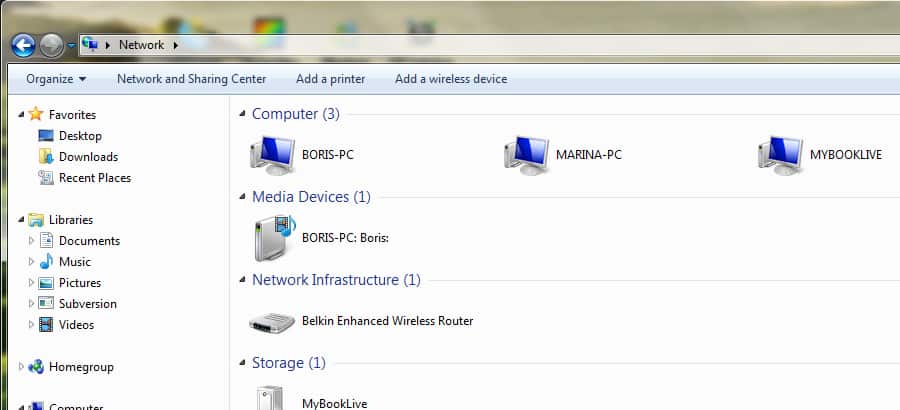
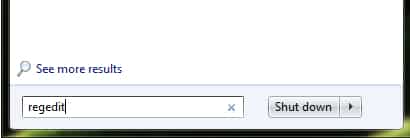
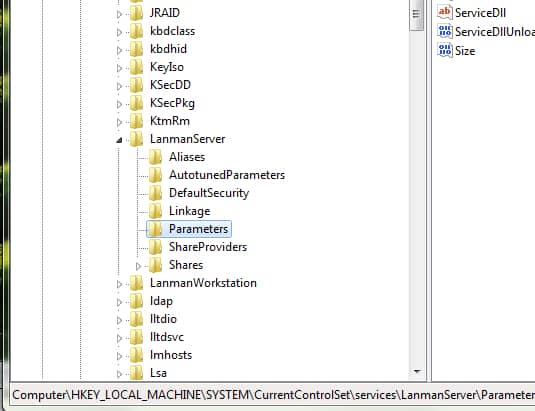

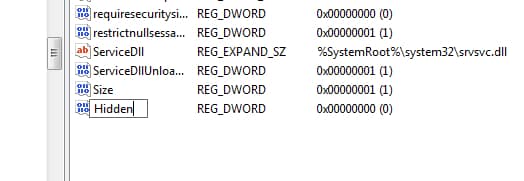

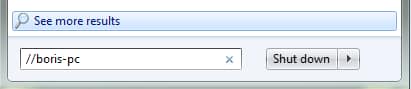
![Read more about the article [Tutorial] How To Sync Opera Bookmarks Between Multiple Computers](https://thetechjournal.com/wp-content/uploads/2012/05/opera-bookmarks-sync-logo-512x239.jpg)
![Read more about the article [Tutorial] How To Create Windows USB Repair Drive](https://thetechjournal.com/wp-content/uploads/2012/07/diskpart-first-as54dy5-512x252.jpg)
![Read more about the article [Tutorial] How To Downgrade iOS 5.1 To 5.0 On iPhone 4](https://thetechjournal.com/wp-content/uploads/2012/03/downgrade-5-iphone-512x259.jpg)