If you have decided to switch from Google Calendar to iCloud you probably wondering how to make this transition quick and painless. Well, once thing is sure, you don’t have to manually re add even because there is much easier procedure to import your entire Google Calendar into iCloud and in this tutorial I will show you how to do that.
To get started follow steps below
Step 1: Open your Safari browser, login into your Google account and from top of your browser screen click Calendar.
Step 2: Once you’re open Google Calendar, from top right click on gear icon and from drop down menu select Settings
Step 3: Inside Calendar Settings page select Calendars tab and choose a Google Calendar you want to import into iCloud
Step 4: In next page scroll all the way down and under Private Address click on green icon ICAL
Step 5: The Calendar Address screen will show up with the link to your calendar. Just click on that link to download your calendar on your computer
Step 6: Now on your Mac navigate to System Preferences and choose Internet & Wireless. After that click on iCloud icon
Step 7: Enter your Apple ID and password to login into your iCloud account. Make sure that inside iCloud Control Panel Calendar option is checked
Step 8: Now double click on .ics icon we downloaded in Step 5 to open iCal
Step 9: Select which iCloud calendar you want to add events to and then click OK. From this point your Google Calendar will start syncing between your Mac and other Apple devices
Let me note that if you already have Google Calendar inside iCal you will need to remove it so your events do not show twice. To remove existing Google Calendar from iCal follow steps below
Step 1: On your Mac go to System Preferences and choose Internet & Wireless
Step 2: Now click on Mail, Contacts & Calendars icon
Step 3: Now find the Google account and uncheck Calendars
You are done! You Google Calendar is now synced with your iCal.
[ttjad keyword=”mac”]

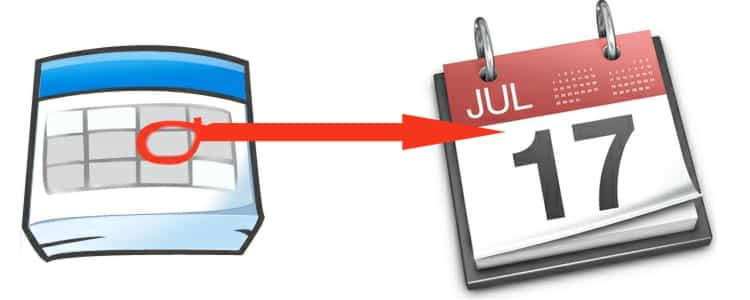
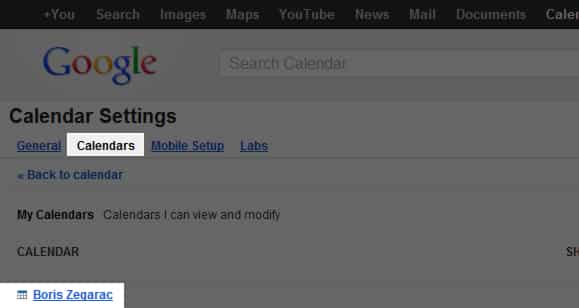
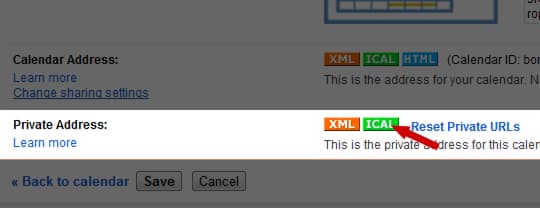

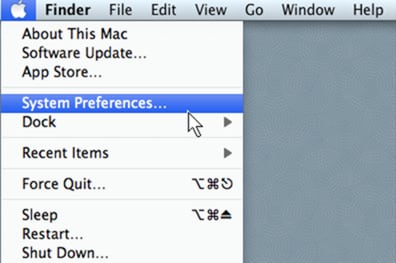
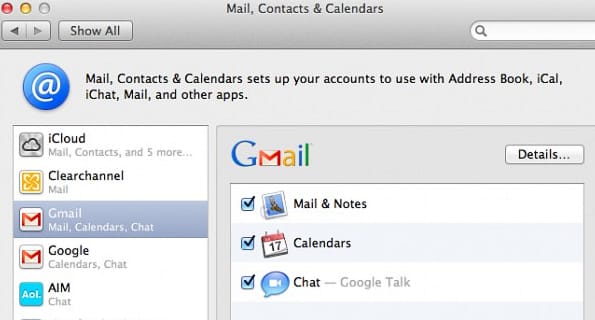
![Read more about the article [Tutorial] How To Share A Printer Under Windows 7](https://thetechjournal.com/wp-content/uploads/2012/02/printer-share-windows-7-512x238.jpg)
![Read more about the article [Tutorial] How To Organize Your Windows 7 Taskbar And System Tray](https://thetechjournal.com/wp-content/uploads/2012/02/windows-7-taskbar-system-tray-512x275.jpg)
![Read more about the article [Tutorial] How To Enable Google+ Instant Upload From Android Devices](https://thetechjournal.com/wp-content/uploads/2012/12/instant-upload-off-as65d465wer798we.jpg)