When we are taking about improving PC performance and responsiveness, many people will think about changes that are not easy to follow for everyone. However, sometimes even small and simple tweaks inside Windows can make huge differences. In this tutorial I will show you how to improve Surface tablet’s touchscreen responsiveness by making few simple changes inside Windows 8 registry.
Step 1: From your desktop press Win+R to launch Run window.
Step 2: Inside Run window type regedit and press Enter on your keyboard. If prompted by UAC press Yes.
Step 3: Inside Registry Editor window left pane follow this path HKEY_LOCAL_MACHINE\SOFTWARE\Microsoft\TouchPrediction.
Step 4: Under the TouchPrediction folder (inside left pane), double-click on Latency value (inside right pane).
Step 5: When new window opens up, change the default value from 8 to 2.
Step 6: Again, from step 4, inside right pane double-click on SampleTime value.
Step 7: Inside new window, change the value from 8 to 2.
Step 7: Close all active windows and restart your Microsoft Surface.
Your Surface tablet should respond more quickly from now on.
[ttjad keyword=”windows-tablet”]



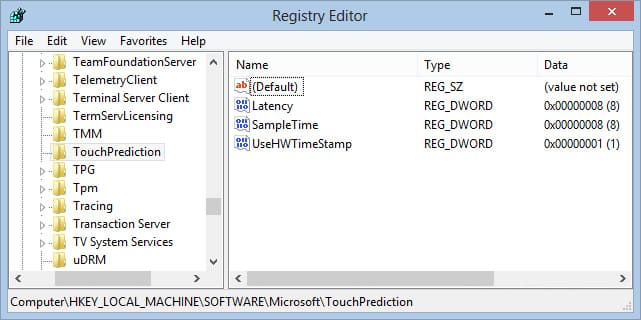
![Read more about the article [Tutorial] How To Use Your Voice To Take Pictures With Samsung Galaxy S III](https://thetechjournal.com/wp-content/uploads/2012/09/sgs3-settings-as7897y8tryd31f.jpg)
![Read more about the article [Tutorial] How To Set Password For iPhone Notes App](https://thetechjournal.com/wp-content/uploads/2016/05/macbook-ipad-iphone6-notes-secure-hero-512x240.jpg)
![Read more about the article [Tutorial] How To Create And Use Facebook Interests](https://thetechjournal.com/wp-content/uploads/2012/03/liked-ttj-512x235.jpg)
Pingback: 1mutable