Dropbox is a free service that lets you bring all your photos, docs, and videos anywhere. After you install Dropbox on your computer, any file you save to your Dropbox will automatically save to all your computers, your iPhone and iPad and even the Dropbox website! With the Dropbox app, you can take everything that matters to you on the go. In this tutorial I will show you how to install Dropbox app on your Kindle Fire.
To get started follow steps below
Step 1: At the top of you Kindle Fire screen tap gear icon and then tap on More
Step 2: From the Settings menu tap on Device
Step 3: Under Allow Installation of Application switch it to ON
Step 4: Now lunch your Kindle Fire web browser and type following link to address bar https://www.dropbox.com/android and visit this web page
Step 5: From this web page click Download App blue button
Step 6: Once app has been downloaded tap a notification which yo can see next to your Kindle Fire name. After that tap on Dropbox.apk name
Step 7: Dropbox page with description will open, scroll to the bottom of this page and click on Install button
Step 8: Once Dropbox installation is finished click Open button
Step 9: Now Login into your Dropbox account where you will have access to the files you stored on Dropbox
Step 10: You can use Kindle Fire Dropbox app to upload, share and manage your files just like you can from any other device that have Dropbox installed.
[ttjad keyword=”kindle”]


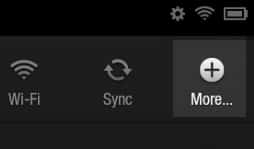

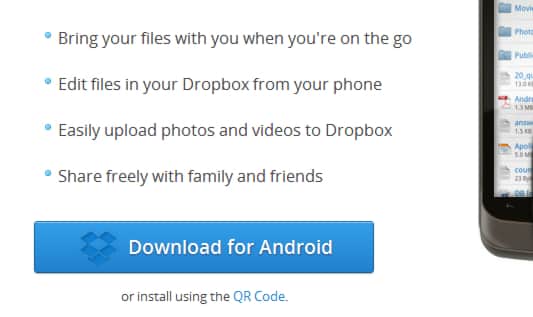
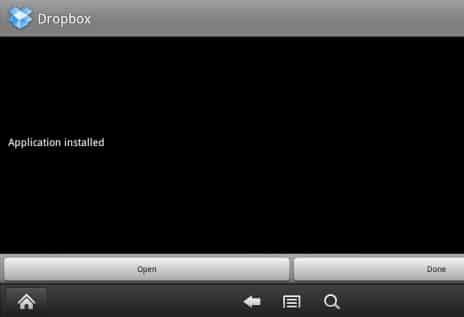
![Read more about the article [Tutorial] How To Record Video Conversation In Windows](https://thetechjournal.com/wp-content/uploads/2012/07/regio-window-camstudio.jpg)
![Read more about the article [Tutorial] How To Create a Photo Collage Online](https://thetechjournal.com/wp-content/uploads/2012/07/click-here-to-start-photo-collage.jpg)
![Read more about the article [Tutorial] How To Move Application To Memory Card On Android](https://thetechjournal.com/wp-content/uploads/2012/10/settings-app-android-w8e798w7e98we7.jpg)