Since Windows 8 release date is getting closer and closer, lot of users will certainly face with problems of installing drivers on their brand new Windows 8. To easily detect which hardware need driver installation you should be using Device Manager and in this tutorial I will show you how easily you can install all necessary drivers on your computer with Windows 8.
To get started follow steps below:
Step 1: Press Win+C on your keyboard to bring Charm menu and then select Search.
Step 2: Inside Settings search field type device manager and press Enter on your keyboard.
Step 3: A Device Manager window will open where you will see a full list of all hardware you have in your computer.
Step 4: A hardware for which you need to install necessary drivers is marked with yellow triangle and exclamation mark inside him.
Step 5: To install driver for that peace of hardware, right mouse click on him and from context menu choose Update Driver Software…
Step 6: From new window that open, click Browse my computer for driver software.
Step 7: Click Browse button and then add a location where drivers for that peace of hardware are located on your hard drive, floppy disk, CD/DVD, USB drive … (In my case its CD from Drive E:)
Step 8: Click Next wait until Windows search and install necessary drivers from location you specified in previous step.
Step 9: Restart your computers and drivers will be applied to your hardware. If needed repeat above steps for any other hardware that require driver installation.
[ttjad keyword=”microsoft”]

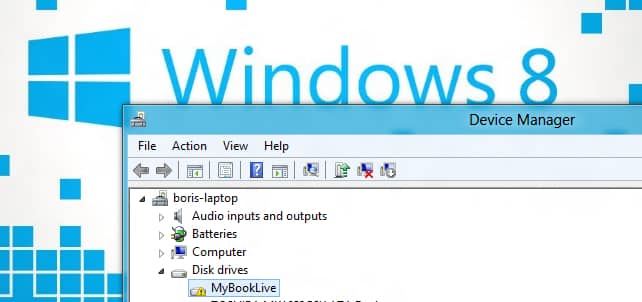

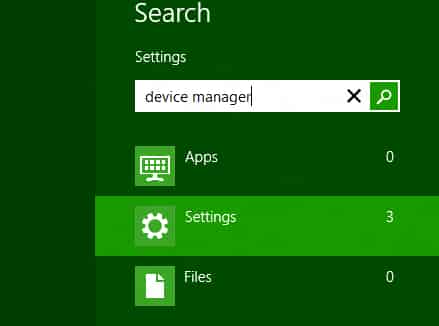
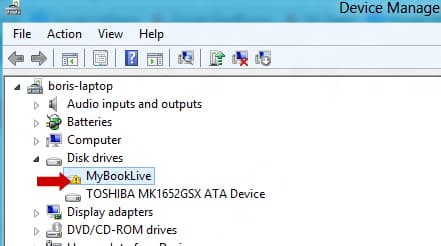
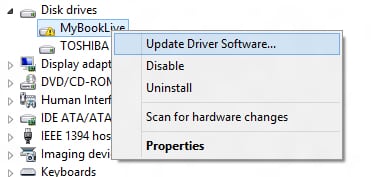
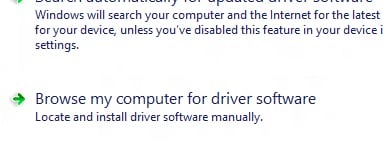
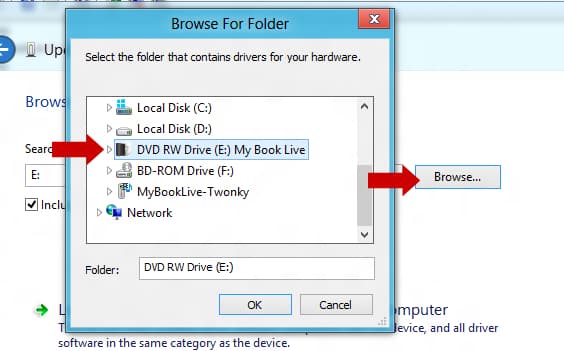

![Read more about the article [Tutorial] How To Restrict Access To Old Messages On Facebook](https://thetechjournal.com/wp-content/uploads/2012/11/privacy-settings-as65e498we7.jpg)
![Read more about the article [Tutorial] How To Send SMS From Your PC Through Your Android Device](https://thetechjournal.com/wp-content/uploads/2012/11/might-text-android-ttj-logo-512x196.jpg)
![Read more about the article [Tutorial] How To Change Metro Start Menu Background In Windows 8](https://thetechjournal.com/wp-content/uploads/2012/07/settings-as5d4a65sd4.jpg)
Pingback: 3yorkshire