Chrome OS is Linux based operating system that consist of open source software. If you are curious on how this operating system from Google looks like and how it works, but you don’t have $250 to spend in order to buy Samsung Chromebook which will be only used to test Chrome OS, this tutorial will teach you how to run it on any computer, laptop or operating system using VirtualBox.
To get started follow steps below:
Step 1: Download and install VirtualBox on your computer.
Step 2: Download the latest build of Chrome OS and extract it somewhere on your computer (e.g. inside folder ChromeOS). They also have the option to download a Chrome OS image file in order to use it from a USB drive.
Step 3: Start VirtualBox and under name type Chrome OS.
Step 4: Under Operating system drop down menu select Linux.
Step 5: Under Version drop down menu select the Ubuntu distribution and click Next.
Step 6: In new window that opens up adjust your RAM memory values (I suggestion you not to use less than 1GB). Click Next to continue.
Step 7: Now select Use existing hard disk, click a yellow folder and locate the Chrome OS which you have extracted in Step 2. Click Next and you are finished.
The advantage of lunching Chrome OS under VirtualBox is to avoid tripping over some hardware compatibility issues. Once you lunch Chrome OS for the first time, you must login with a Google account. Once you login you will have access to cloud storage and known applications such as Google Docs, Calendar, Picasa Web, Chrome Store etc… Once you are done testing Chrome OS, use comment section below and let us know about your opinions and first impressions.
[ttjad keyword=”chrome-laptop”]

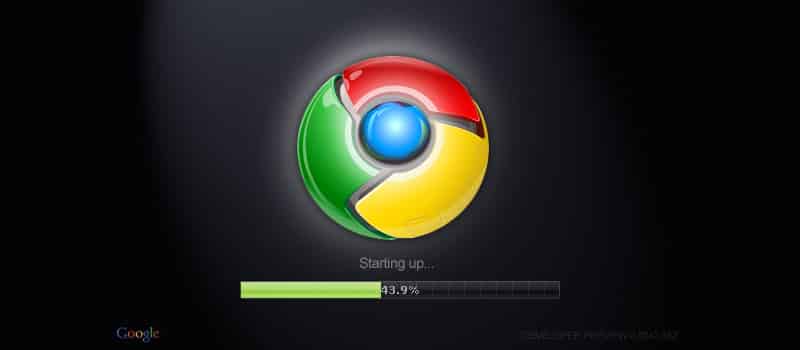
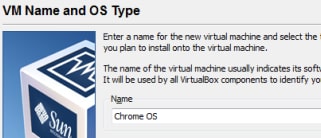
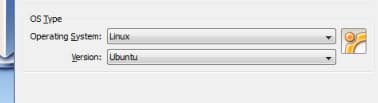
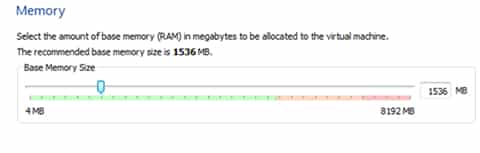

![Read more about the article [Tutorial] How To Jailbreak Your Apple TV 2G Using GreenPois0n From Windows](https://thetechjournal.com/wp-content/uploads/2013/01/Greenpois0n-2.jpg)
![Read more about the article [Tutorial] How To Disable Auto Brightness in Windows 8](https://thetechjournal.com/wp-content/uploads/2012/07/more-power-options-win8.jpg)
![Read more about the article [Tutorial] How To Encrypt External Drives On Mac OS X Lion](https://thetechjournal.com/wp-content/uploads/2012/03/mac-lion-hdd-encription-logo-512x205.jpg)