Few weeks ago I did wrote a tutorial on how to create your own bootable USB with Mac OS X Lion; so please read that article by clicking here. This tutorial will be covering the actual Mac OS X Lion installation procedure which is quite simple but if some of you prefer to have a guiding line to follow this tutorial is exactly what you need. Make sure you follow all suggested steps below and you Mac OS X Lion will be up and running in no time.
Once you have your Mac OS X Lion on your USB ready continue following steps below.
Step 1: Plugin USB with Mac OS X and restart your computer
Step 2: Now boot Mac from your USB and wait until it starts
Step 3: Choose your language and click Next
Step 4: You should see a installation screen, click Continue and Agree with Terms of software license agreement
Step 5: Select a partition where you want to install your Mac OS X Lion and click Install
Step 6: Mac OS X Lion installation will start now and should take about 20 minutes. Once its done your are ready to use your New Mac OS
Step 7: Make sure you unplug your USB from computer this time because you won’t need it any more since we installed latest edition of Mac OS X
[ttjad keyword=”mac”]


![Read more about the article [Tutorial] How To Refine Scrolling Of Web Pages In Mozilla Firefox](https://thetechjournal.com/wp-content/uploads/2012/06/restart-ff-addon-512x256.jpg)
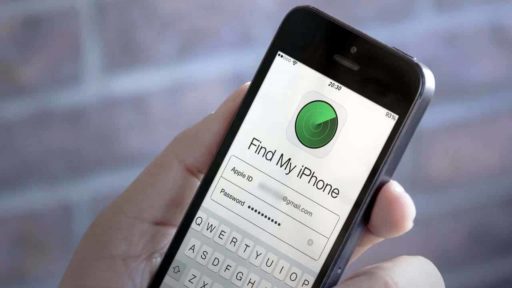
![Read more about the article [Tutorial] How To Save Printer Ink And Paper](https://thetechjournal.com/wp-content/uploads/2013/01/4pages-a65sd46e5w4r65we-512x233.jpg)