Telnet is used for many different things, but it is best known for connecting to devices that offer options through the protocol, such as modems or routers. Telnet client is one of the tools which was available in all Windows versions. Unfortunately, you won’t find a Telnet client in your Windows 8 PC. This does not mean, it is completely removed, but only turned off by default and in this tutorial I will show you how to turn it on.
Microsoft seems to have thought that it is time to get rid of those items that rarely bring something new to the user but are still part of the system. It is not a bad idea because a small percentage of users currently use Telnet, and most of them probably didn’t even heard of it. But if you are one of those rare users, here’s what you need to do in order to enable it in Windows 8.
Step 1: Press Win+W on your keyboard and inside search field type control panel.
Step 2: in the left pane click on Control Panel.
Step 3: When new window opens up click on Programs and Features.
Step 4: Once Program and Features window opens up, inside left pane select Turn Windows features on or off.
Step 5: Inside the Windows Features window you will see a list of all features which are installed and enabled in Windows 8. Scroll down and select the check box in front of Telnet Client.
Step 6: Click OK to save your changes and wait until its installed. You will need to restart your computer in order for changes to take effect.
Step 7: Once your Windows 8 boot up again, you will have Telnet client installed and fully functional as it was in previous versions. To run telnet simply press Win+R on your keyboard. Windows Run dialog will open, use the telnet keyword followed by the address you want to connect, for example: telnet 192.168.2.1 and press Enter on your keyboard.
Let us know if you found this tutorial useful.
[ttjad keyword=”microsoft”]


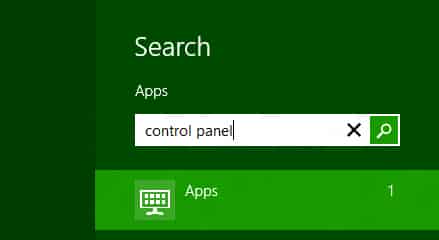
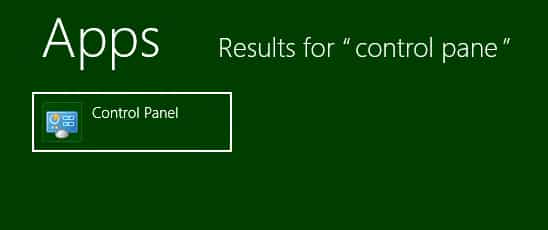





![Read more about the article [Tutorial] How To Create Online Survey With Google Docs](https://thetechjournal.com/wp-content/uploads/2012/03/google-docs-form-512x171.jpg)
![Read more about the article [Tutorial] How To Root Samsung Galaxy Note 10.1 By Installing Custom Recovery](https://thetechjournal.com/wp-content/uploads/2013/01/auto-root-as5d465ew4r6w5e4r.jpg)
![Read more about the article [Tutorial] How To Record Your Web Camera Activity Using VLC Player](https://thetechjournal.com/wp-content/uploads/2012/04/media-convert-vlc-512x283.jpg)