Like many Apple devices Apple TV is not an exception when it comes to jailbreak. The main reason why you should jailbreak your iDevice is to get access to many additional options when it comes to software and usage of device itself. By jailbreaking your Apple TV you won’t lose any existing functionalities but ensure you will get more additional options and thanks to some third party tools this process is quite simple and in this tutorial we will show you how to jailbreak your 2nd Generation Apple TV.
Before proceeding to this jailbreak make sure you have a 2dn generation Apple TV Black Edition, a micro USB cable, and already installed iTunes on your PC or Mac.
Step 1: Before you do any changes make sure you unplug any other iDevice that is connected to your computer.
Step 2: If you are using Mac or Windows Download, unpack and install Seas0nPass on your computer [Mac Download] [Windows Download]
Step 3: From SeasonPass main window choose Create IPSW and SeasonPass will automatically download the latest Apple TV software from Apple and jailbreak the files without any additional actions from you.
Step 4: Once download process is completed grab your microUSB cable and connect your Apple TV with your computer but make sure you don’t plug-in the power.
Step 5: When you see the light on the front of your Apple TV flashes repeatedly use your Apple TV remote and point it towards Apple TV device.
Step 6: Press and keep Menu and Play/Pause buttons simultaneously for seven seconds and then release them together
Step 7: If you are using Windows you will need to wait for couple a minutes until Windows download updated drivers for Apple TV so it can function properly in restore mode, so be patient.
Step 8: Once you device is found you should get below screen where you need to confirm that your device is connected
Step 9: By now iTunes will automatically open and begin the restore process of the device. If from some reason your iTunes does not start automatically, wait for a minute or two and start iTunes manually. After that the rest of restore should be automated once iTunes is running.
Step 10: Once entire process is completed iTunes will confirm the restore and your Apple TV is now jailbroken. After this you can disconnect your microUSB cable and connect your Apple TV to your television with power supply and HDMI cable.
To be 100% sure that your Apple TV jailbreak was successful you should see a red FC logo located at the bottom right of your screen.
[ttjad keyword=”apple-tv”]


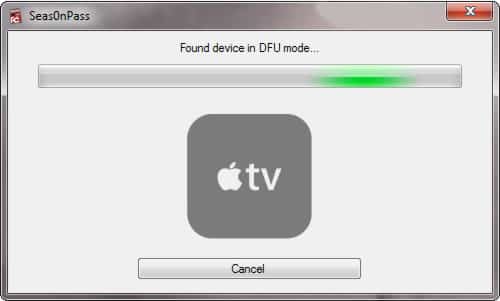
![Read more about the article [Tutorial] How To Add Your Free 50GB Box.net Account As Network Folder In Windows](https://thetechjournal.com/wp-content/uploads/2012/03/box-logo-512x205.jpg)
![Read more about the article [Tutorial] How To Find Correct Type of RAM Memory for Your PC Or Mac](https://thetechjournal.com/wp-content/uploads/2012/03/mac-ram-determine-512x405.jpg)
